Streaming should be simple. You open Hulu, pick a show, and relax. However, when error code P-DEV320 appears, the entire plan comes to a halt. This error interrupts playback, halts episodes in the middle, and renders the app unusable. This guide explains what the error means, why it occurs, and how you can prevent it from appearing again.
What is Hulu Error Code P-DEV320?
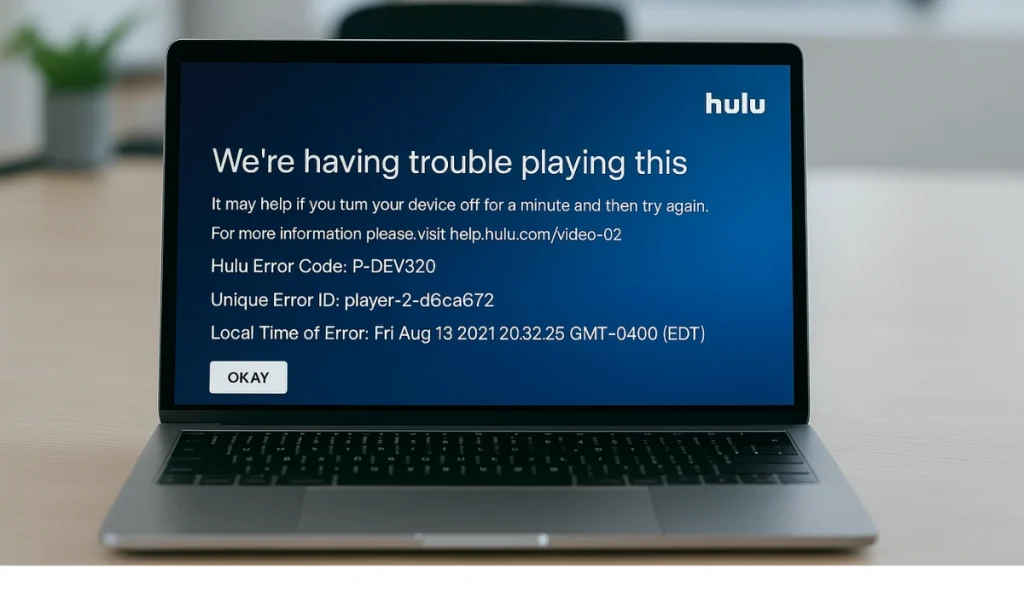
Hulu error code P-DEV320 is a message that appears when Hulu has trouble playing content. It occurs when the Hulu app, web player, or device cannot communicate with Hulu’s servers properly. In simple terms, the request from your device does not match what Hulu’s server expects, so streaming gets blocked.
You may see this code while trying to start a movie, launch a live channel, or resume a paused show. On Roku, Fire TV Stick, or Smart TVs, it usually appears as a pop-up that stops playback. On browsers like Chrome, Safari, or Firefox, it may appear as a small error box or a playback failure screen. On phones and tablets, the message may show inside the Hulu app itself.
Common Causes of Hulu Error Code P-DEV320
Many things can trigger this error. Some issues originate from your own device, while others are caused by Hulu or your internet service provider.
- Weak or unstable Wi-Fi or slow internet speeds.
- An outdated Hulu app on Roku, Fire TV Stick, Smart TVs, or mobile devices.
- Hulu server outage or temporary maintenance.
- Corrupted cache and cookies in browsers or apps.
- Old or incompatible device firmware or operating system.
- VPN or proxy services that block Hulu’s server connection.
- Restrictions or traffic issues with your Internet Service Provider (ISP).
Each of these reasons can block Hulu from streaming correctly, and often more than one is involved simultaneously.
How to Fix Hulu Error Code P-DEV320?
This error can occur for various reasons, ranging from network issues to outdated apps. That’s why the fixes below are tied directly to the common causes. Read the explanation at the start of each fix to know why it matters, then follow the steps or quick action guide.
Fix #1: Restart Your Device and Hulu App
Temporary glitches in memory or system processes often trigger Hulu error code P-DEV320. Restarting both the device and the app clears these problems.
Here are the steps you can follow:
- Close the Hulu app completely.
- Power off your device (Roku, Fire Stick, Smart TV, phone, or computer).
- Wait about 30 seconds.
- Turn the device back on.
- Open Hulu and try streaming again.
This reset removes small errors and refreshes the app-to-server connection.
Fix #2: Check Your Internet Connection
Weak or unstable Wi-Fi is one of the main causes of Hulu P-DEV320. If the app can’t keep a steady connection with Hulu’s servers, playback fails.
Here are the steps you can follow:
- Run a speed test. Hulu requires at least 3 Mbps for standard streaming, 8 Mbps for live TV, and 16 Mbps for 4 K streaming.
- Restart your modem and router by unplugging them for 30 seconds.
- Move closer to the router or connect your device using an Ethernet cable.
- Disconnect other devices that may be using too much bandwidth.
- Reconnect to Wi-Fi and try Hulu again.
This ensures your device has a strong enough signal to reach Hulu’s servers without drops.
Fix #3: Update the Hulu App
An outdated Hulu app often struggles to communicate with Hulu servers. Old versions may carry bugs or missing patches that trigger error codes.
On Roku, Fire TV Stick, Smart TVs, iOS, and Android devices: Open the app store, search for Hulu, and install any available updates. Then relaunch Hulu and play a video.
Fix #4: Clear Cache and Cookies
Corrupted cache or cookies can block Hulu from loading new data, which often triggers error code P-DEV320. Clearing them forces your device or browser to fetch fresh session files from Hulu’s servers.
Clear Cache on Android
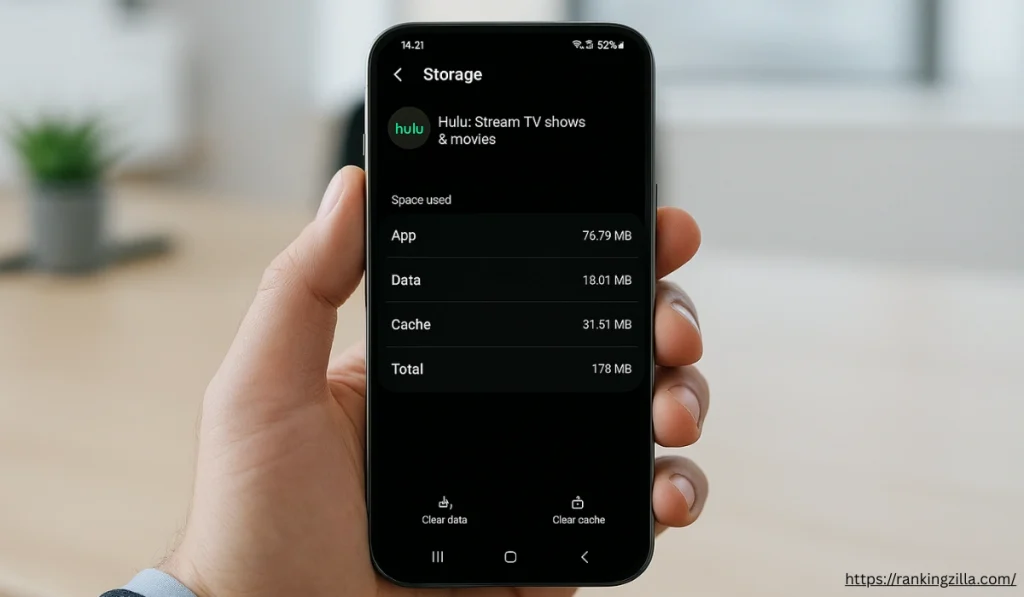
Here are the steps you can follow to clear cache on your Android device:
- Open Settings on your Android device.
- Tap Apps or Application Manager.
- Find and select Hulu.
- Tap Storage.
- Choose Clear Cache and then Clear Data if needed.
- Restart the Hulu app and try streaming again.
Clear Cache on iOS (iPhone or iPad)
If you are an iOS user, then follow these steps:
- Open Hulu and log in again.
- Go to Settings on your iPhone or iPad.
- Tap General, then iPhone Storage.
- Scroll and select Hulu.
- Tap Offload App (this removes cache but keeps data).
- Reinstall the app from the App Store.
Clear Cache on Other Devices
If you are a user of a browser, Roku, or Fire TV Stick, or using a smart TV, then follow these steps:
- For browsers: go to settings → clear browsing data → choose cache and cookies → restart the browser.
- For Roku or Fire Stick: go to Settings → Apps → Hulu → Clear Cache.
- For Smart TVs: open system settings, find Hulu, and clear cache.
- Reopen Hulu, sign back in, and test streaming.
This clears out old data and lets Hulu load new session files.
Fix #5: Check Hulu Server Status
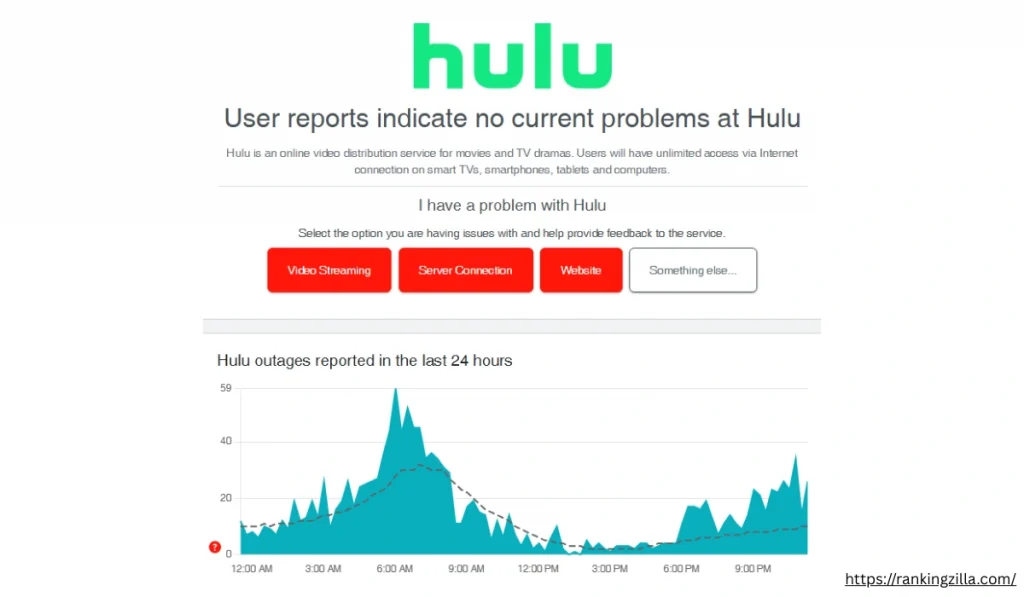
Sometimes the problem has nothing to do with your Wi-Fi or device settings. When Hulu’s servers go offline, every user will see error code P-DEV320, regardless of the device they use.
To check whether the Hulu service is down, you can visit the Hulu Help Center, check their official Twitter page for outage updates, or use Downdetector to confirm if others are reporting the same issue. If it turns out to be a server-side outage, the only thing you can do is wait until Hulu resolves it.
Fix #6: Disable VPN or Proxy
VPNs and proxies often reroute your traffic in a way Hulu does not accept, and this mismatch can trigger error P-DEV320 in the app. If you are connected through a VPN, turn it off and use your ISP’s direct connection. For those who prefer extra privacy, test Hulu first without a VPN, and if playback works, consider switching later to a VPN service that is known to support Hulu streaming.
Fix #7: Reinstall the Hulu App
If clearing the cache isn’t enough, the Hulu app itself may be corrupted. Reinstalling gives you a fresh version and removes damaged files that cause the error.
Follow these steps to uninstall the Hulu app on any device:
- Uninstall the Hulu app from your device.
- Restart the device to clear any leftover data.
- Reinstall Hulu from the app store.
- Log back into your Hulu account.
- Try playing a show or movie.
This gives the app a clean slate and usually removes recurring playback errors.
Fix #8: Contact Hulu Support
If none of the earlier fixes work, the error may be tied to your Hulu account or to device compatibility. In those cases, Hulu’s support team is the best option since they can check account records and server logs that you cannot see.
To reach support, go to the Hulu Help Center. You can open a live chat, submit a ticket, or call their support line. Have your device type, internet provider, and the error code ready—sharing these details makes it easier for them to solve your issue quickly.
Prevention Tips to Avoid Hulu Errors in the Future
You can avoid running into P-DEV320 often by following some simple habits. These steps keep both Hulu and your devices in better shape for streaming.
- Keep the Hulu app updated on Roku, Fire TV Stick, Smart TVs, and mobile devices.
- Restart your router and modem once a week to refresh your network.
- Avoid using VPNs or proxies with Hulu, since many cause playback errors.
- Install firmware or software updates for devices like Roku, Fire TV, or Smart TVs.
- Clear cache and cookies on browsers and apps every few weeks.
- Maintain a strong internet connection, preferably a wired connection or high-speed Wi-Fi.
- Follow Hulu’s official help pages or Twitter account to check for outages.
These habits reduce errors and help streaming stay smooth.
Conclusion
Hulu error code P-DEV320 indicates a problem between your device and Hulu’s servers. It often comes from internet trouble, an outdated app, or server issues on Hulu’s side.
You can prevent errors by staying updated, maintaining a stable internet connection, and avoiding VPN conflicts. If the problem persists, contacting Hulu support is the next step.
