When ChatGPT shows “Error Fetching Connectors Connections,” it means you can’t reach your connected apps, such as Google Drive or Slack, due to some possible reasons. That breaks workflow, interrupts productivity, and causes frustration. This guide explains what the error means, why it shows up, the common causes behind it, and simple ways to prevent it in the future.
What is “Error Fetching Connectors Connections” in ChatGPT?
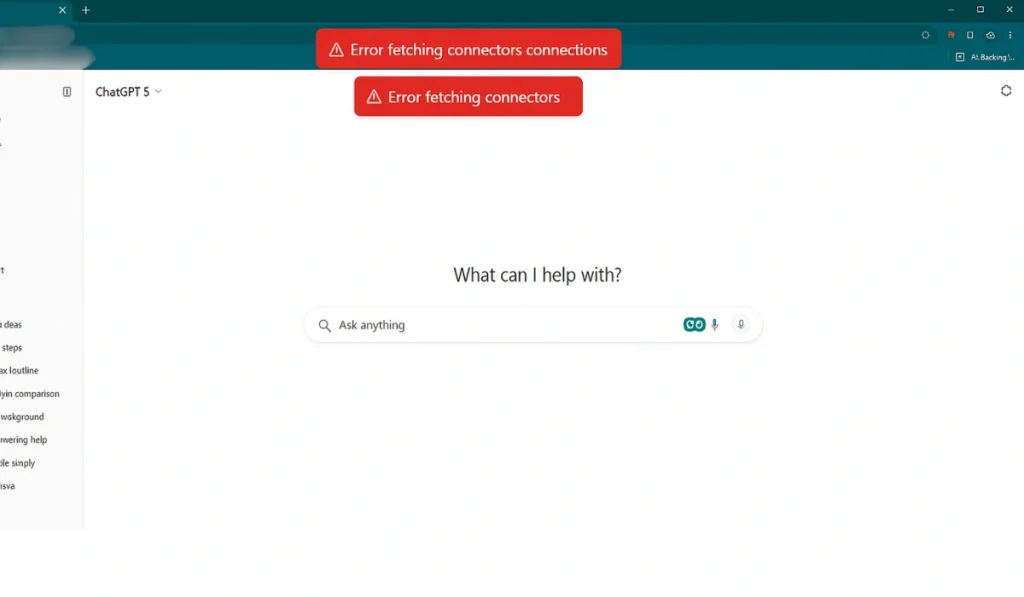
This error happens when ChatGPT can’t pull data from your connected services. Connectors are the bridges between ChatGPT and external platforms such as Google Drive, Notion, Dropbox, Gmail, or Slack. They let the AI read, search, and interact with your files or messages. When the error shows, the bridge is brokenand ChatGPT can’t talk to those apps.
You usually see the error message inside the ChatGPT interface. It appears when trying to access a connector-enabled action, like asking for a file from Google Drive or pulling notes from Slack. Instead of the content you expect, the system returns the error pop-up, and the connection fails.
Common Causes of the Error
The reasons for “Error Fetching Connectors Connections” are not always the same. Sometimes the problem is on your side, other times on the provider side.
- Expired OAuth token is blocking ChatGPT from authenticating with Google or Slack
- Revoked app permissions in your Google, Slack, or Notion account settings
- Unstable internet connection or weak Wi-Fi causing connection drops
- VPN or proxy server interfering with requests between ChatGPT and external apps
- Firewall rules or enterprise security systems stopping API traffic
- Temporary downtime on OpenAI servers or the third-party service
- Corrupted cache or outdated ChatGPT session creating miscommunication with connectors
How to Fix Error Fetching Connectors Connections in ChatGPT
This error shows when ChatGPT can’t reach or refresh a connected service. Each fix helps you to remove this error in a better way.
Fix #1: Refresh the Connector Login
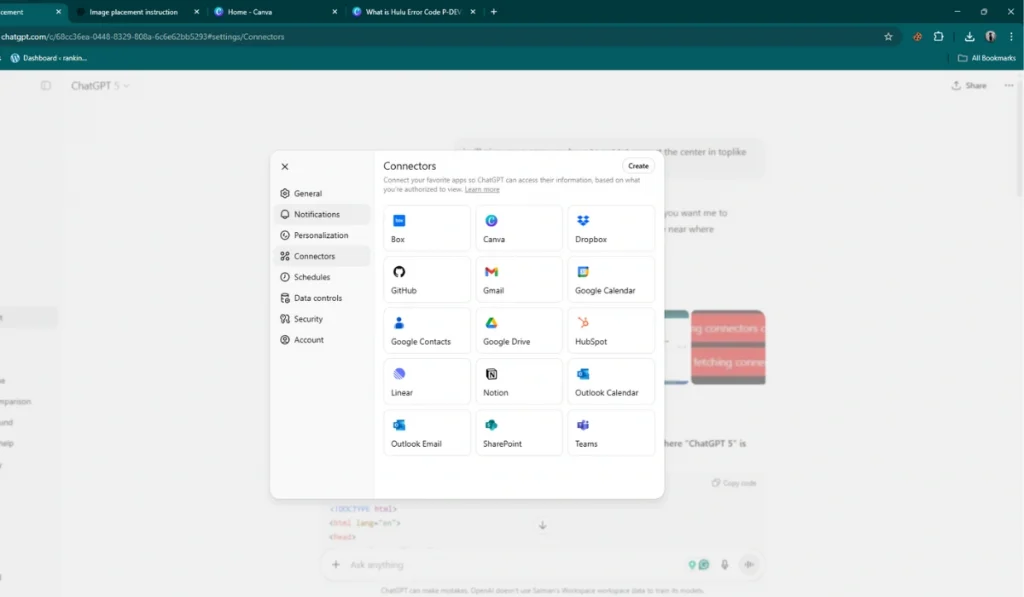
Expired tokens are a major cause of this error. ChatGPT needs a fresh login to keep talking with apps like Google Drive or Slack.
Here are the steps you can follow to refresh the connector:
- Open ChatGPT and go to Settings.
- Select Data Controls.
- Click Manage Connectors.
- Disconnect the failing app.
- Reconnect it and approve the permissions.
- Try the action again.
After this, ChatGPT gets a new token from the app and can fetch data normally.
Fix #2: Recheck App Permissions
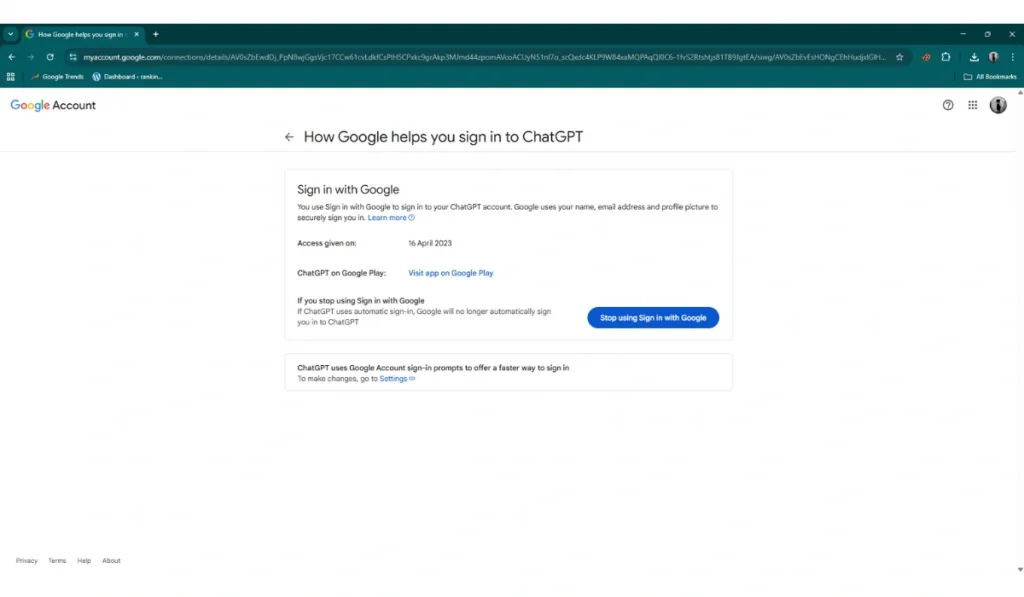
Sometimes the connector breaks because permissions were removed in Google, Slack, or Notion. Without those, ChatGPT has nothing to fetch.
Go to your account settings for the app and look at connected apps. If ChatGPT or OpenAI isn’t listed, add it back. Once permissions are restored, the error clears and ChatGPT can pull files or messages again.
Fix #3: Clear Session Cache
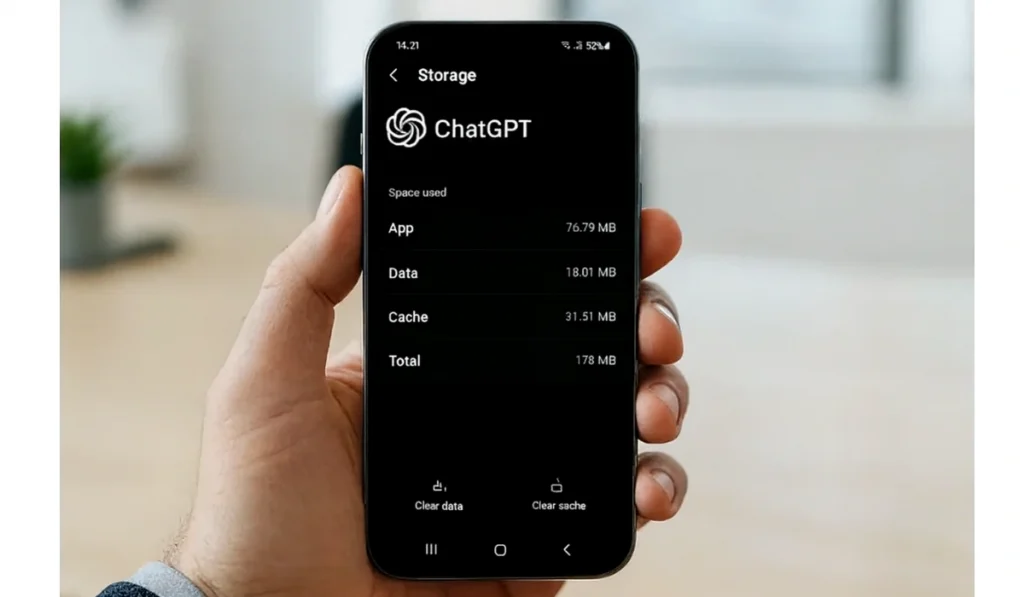
Outdated or corrupted cache often causes this error. Old session data blocks ChatGPT from syncing with connectors.
Here are the steps to clear cache:
- Log out of ChatGPT.
- Clear cache in your browser or ChatGPT app.
- Restart the app or browser.
- Log back into ChatGPT.
- Test the connector again.
Clearing the cache resets the session, allowing connectors to sync correctly without throwing errors.
Fix #4: Check VPN or Firewall
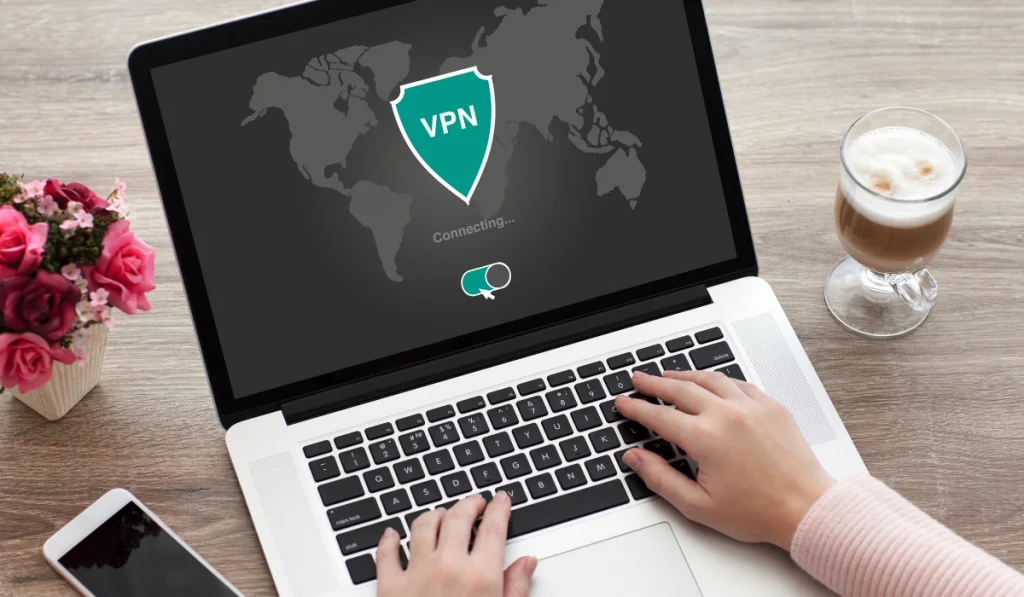
VPNs and strict firewalls sometimes block the traffic between ChatGPT and the app servers. When that happens, the system thinks the connector is unreachable.
If you use a VPN or proxy, turn it off and retry. On enterprise networks, ask your IT admin to whitelist OpenAI endpoints. Once traffic flows freely, the error usually disappears.
Fix #5: Test Internet Connection

A weak internet connection can prevent ChatGPT from reaching third-party services before the request finishes. That’s why the error shows.
Here are the steps:
- Run a trust worthy speed test tool to check your internet.
- Switch to a stronger Wi-Fi or use Ethernet.
- Restart your router if needed.
- Reconnect ChatGPT and test again.
With stable internet, ChatGPT reaches connectors smoothly, and the error message goes away.
Fix #6: Use a Manual Workaround
If connectors fail often, you can bypass them. Download files from Google Drive or Notion and upload them into ChatGPT manually. This doesn’t repair the connector itself, but it avoids the fetch error and lets you keep working.
Fix #7: Contact Support
If none of the above works, the issue may be server-side with OpenAI or the third-party service. In that case, you need help.
Reach out to the OpenAI Help Center. Share which connector failed, when, and any error code. Support can check logs and resolve issues that aren’t visible to you. After their fix, connectors usually work without further action.
Prevention Tips to Avoid ChatGPT Errors in the Future
You can cut down the chances of facing connector errors with a few habits. These are simple to follow and reduce interruptions.
- Keep Google Drive, Slack, Notion, and other linked apps updated
- Refresh connector permissions every few months so tokens don’t expire
- Restart your Wi-Fi router weekly to keep the network stable
- Avoid VPN or proxy when you connect ChatGPT to external apps
- Ask your IT or workspace admin to whitelist OpenAI services if you’re on enterprise security
- Habbit to Clear cookies and cache regularly help you to prevent old session conflicts
- if connections suddenly fail, check the OpenAI status page
Conclusion
The “Error Fetching Connectors Connections” message means ChatGPT can’t talk to your linked apps. It happens for reasons like expired tokens, revoked permissions, or unstable networks. Knowing the meaning helps you stay calm and avoid wasting time.
Use also twice a week prevention tips like refreshing permissions, checking your network, and keeping apps updated to help you avoid errors in the future. If the error stays after trying all prevention tips, the best option is to reach OpenAI support or your workspace admin.
