You open Discord to join a server, chat with friends, or start a call, but instead, you’re welcomed with the error message: “An Error Occurred Loading en-us.” The app freezes, and you can’t use it. This matter is important because it blocks gaming, streaming, and even work communication. This guide will help you to understand the error, its common causes, fixes, and simple prevention tips to prevent it from happening again in the future.
What is the “An Error Occurred Loading en-us” Error on Discord?
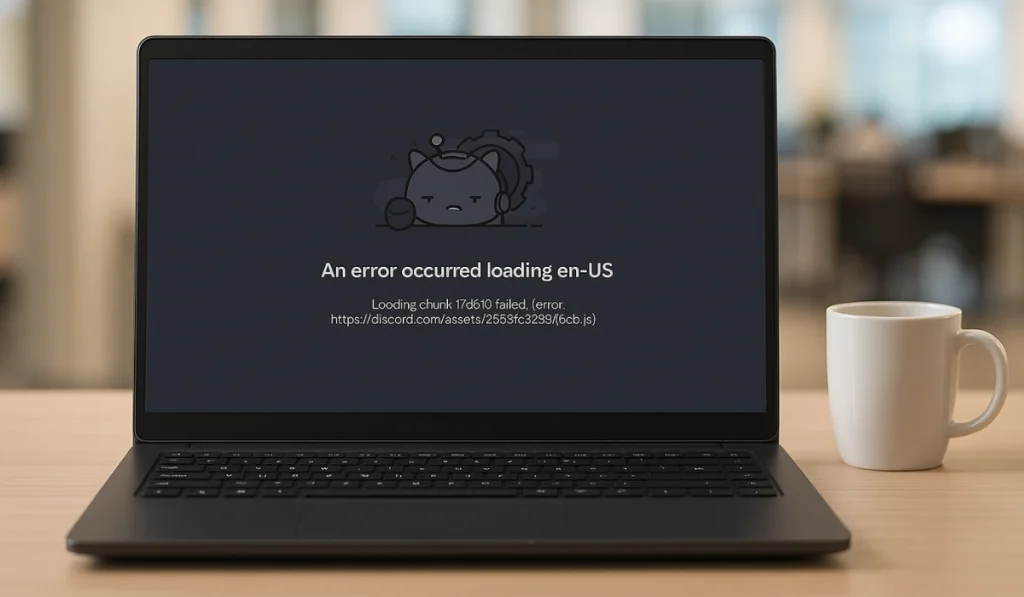
This error happens when Discord fails to load the English (United States) language file. That file contains all the text, menus, and commands that let you navigate Discord. If it can’t load, Discord doesn’t display correctly.
The error usually shows up on the desktop app for Windows or macOS, but it can also appear when using Discord Web on browsers like Chrome, Firefox, or Edge. Instead of opening usually, the app gets stuck on a blank loading screen with the error message.
Common Causes of an Error Occurred Loading en-us
Several things can trigger this error message:
- Corrupted Discord cache or local data
- An outdated version of Discord or a browser
- DNS or network problems
- VPN or proxy interference
- Firewall or antivirus blocking Discord
- Temporary outage on Discord servers
- System region, time, or language mismatch
How to Fix “An Error Occurred Loading en-us” on Discord?
This Discord error can come from many sources, so each fix is designed to address one possible cause. I’ll explain why each fix matters, how it relates to the error, and what you can expect once it’s done.
Fix #1: Clear Discord Cache
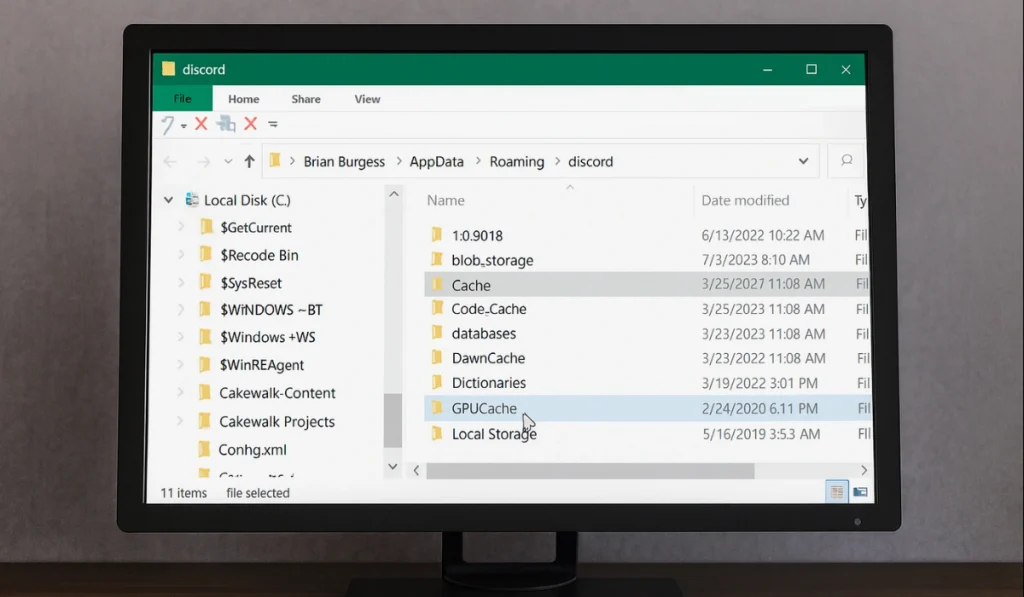
A corrupted cache stops Discord from loading essential files, including the en-US language file. This is often the root cause of the error. Once you clear the cache, Discord downloads fresh files, which usually fixes the loading problem.
Here are the steps you can follow to clear the cache:
- Close Discord completely.
- On Windows, press Windows + R, type %appdata%/Discord, and press Enter.
- Delete the folders named Cache, Code Cache, and GPUCache.
- Restart your computer.
- Open Discord again to see if it loads properly.
Fix #2: Update Discord or Browser

If you’re using an outdated Discord app or an old browser, they may fail to load new resources from Discord’s servers. Updating makes sure the program can handle the latest files, which prevents the “loading en-us” error from coming back.
Download the latest Discord installer from the official website. If you use Discord Web, update your browser through its settings menu. After updating, restart the app and check if the error is gone.
Fix #3: Flush DNS and Reset Network
Sometimes the error happens because your DNS records or network cache are corrupted. This blocks Discord from reaching its content delivery network, where the language files are stored. Flushing DNS and resetting the network clears these issues. After doing this, Discord should connect cleanly to its servers.
Here are the steps you can follow to flush DNS and reset the network:
- On Windows, open Command Prompt as administrator.
- Type ipconfig /flushdns and press Enter.
- Type ipconfig /release and press Enter.
- Then type ipconfig /renew and press Enter.
- Restart your router.
- Reopen Discord and check if the error is resolved.
Fix #4: Disable VPN or Proxy
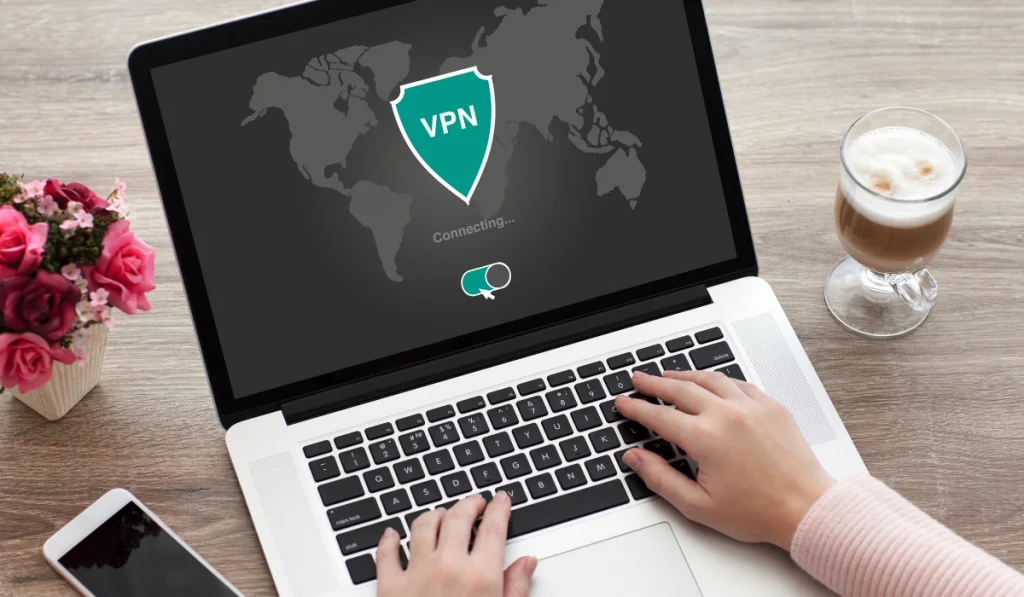
VPNs and proxies often interfere with Discord’s connection to its language files. If your network is tunneling traffic through a blocked region, Discord can’t load “en-us” resources. Turning off the VPN or proxy usually restores access, and the app should load without errors afterward.
Disable your VPN or proxy, then try opening Discord again.
Fix #5: Reinstall Discord
If Discord’s installation itself is corrupted, no amount of clearing the cache will help. Reinstalling ensures that all language files, including “en-us,” are freshly installed. After reinstalling, the app starts with a clean setup, and the error is usually gone.
Here are the steps you can follow to reinstall Discord:
- Uninstall Discord from your device.
- Delete leftover folders from %appdata% and %localappdata%.
- Restart your computer.
- Download the newest installer from Discord’s official website.
- Install it and log back in.
Fix #6: Check Firewall and Antivirus
Sometimes security software blocks Discord’s requests to its servers, including those needed to load language files. Allowing Discord through the firewall or antivirus ensures those files can load normally. Once Discord is added to the safe list, the app should open without the “loading en-us” error.
Go to your firewall or antivirus settings, add Discord to the allowed list, then restart the app.
Fix #7: Check Discord’s Status Page

Not all problems are on your end. Sometimes Discord servers or their CDN have outages. When this happens, the error appears because Discord can’t load its resources. Checking the official status page helps you confirm whether the issue is global. If servers are down, the only solution is to wait until Discord fixes it.
Visit https://discordstatus.com/ and check for outages.
Prevention Tips to Avoid Discord Error in the Future
This error can often be prevented with a few simple habits. Regular maintenance and safe browsing go a long way toward avoiding interruptions.
- Keep Discord updated
- Clear the cache once in a while
- Restart your router to refresh your connection
- Stick to a stable internet connection
- Avoid using VPNs or proxies unless needed
- Add Discord to your firewall or antivirus safe list
- Check the official Discord status page if issues repeat
Conclusion
The “An Error Occurred Loading en-us” error usually happens when Discord can’t load its language files. The most common reasons are cache issues, outdated software, or blocked connections.
By applying the fixes and following the prevention tips, most users can get Discord running smoothly again. If nothing works, it may be a server issue, and contacting Discord Support is the best step forward.
