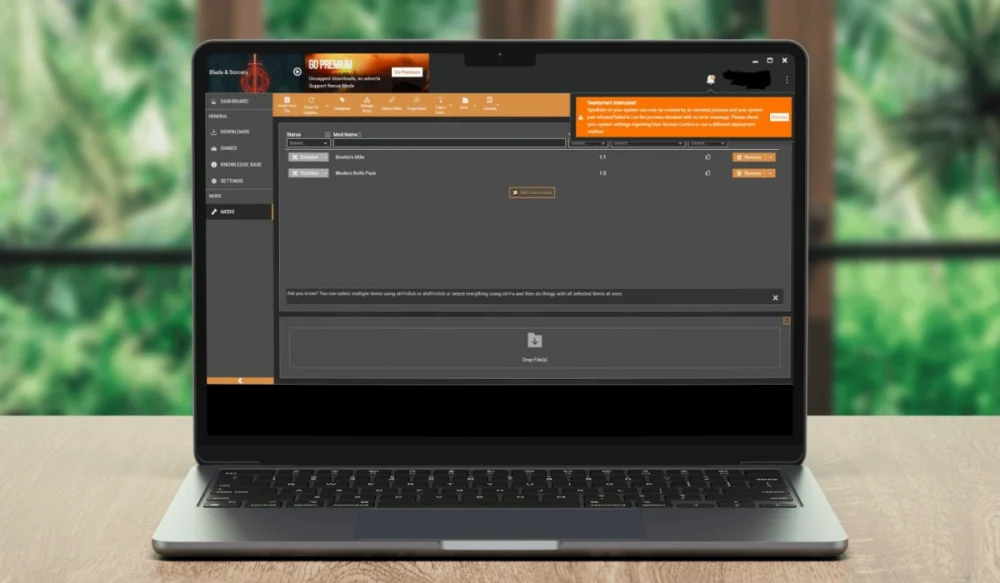If you use Vortex Mod Manager to run mods for games like Skyrim Special Edition, Fallout 4, or Cyberpunk 2077, you may have seen the error message “Deployment Interrupted: Cyclical Mod Rules.” This error is a real headache because it blocks your mods from loading, interrupts deployment, and breaks your game setup. This guide explains what the error means, why it occurs, the most common causes, and the exact steps to resolve it. You’ll also find tips on how to stop it from happening again.
What is “Deployment Interrupted: Cyclical Mod Rules”?
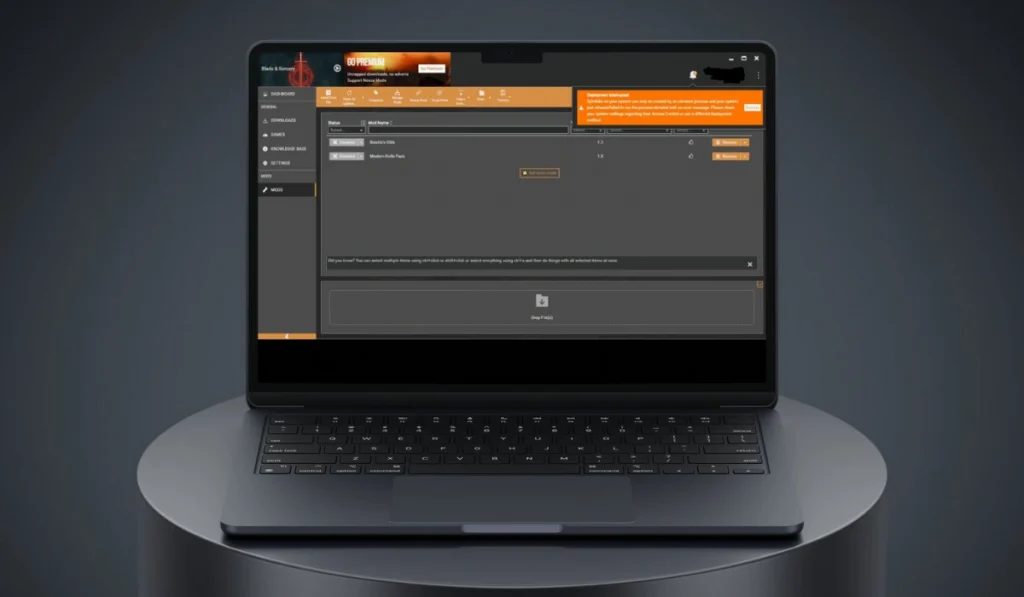
The error shows up when Vortex detects a loop in your mod rules. A mod rule tells Vortex that one mod should load before or after another. However, sometimes two rules conflict with each other. For example, Mod A might claim it must load after Mod B, while Mod B also asserts that it must load after Mod A. This creates a cycle. Vortex cannot solve the cycle, so it interrupts deployment to protect your load order.
You will see this error inside the Vortex dashboard during deployment. It appears in the deployment queue and often flags mods in the Rules Editor. The system stops the process right there. The result is a broken or incomplete load order, and your mods will not run in the game.
Common Causes of the Error
Vortex can throw this error for several reasons. Most of them involve dependency conflicts, outdated files, or manual rule mistakes. Here are the main causes:
- Two mods require each other, creating a circular dependency.
- Manual rules in the Rules Editor force mods into a loop.
- Long mod lists in Skyrim or Fallout overlap and cause conflicts.
- Outdated mods that don’t match the latest game or Vortex version.
- Plugin files (.esp or .esm) that overwrite one another.
- Wrong sorting when using LOOT integration.
- Broken or missing files in the deployment cache.
How to Fix “Deployment Interrupted: Cyclical Mod Rules”
The cyclical rules error in Vortex can be fixed in various ways, depending on the root cause. Below are several fixes you can try. Some need step-by-step actions, while others are quick adjustments.
Fix #1: Identify Conflicting Rules
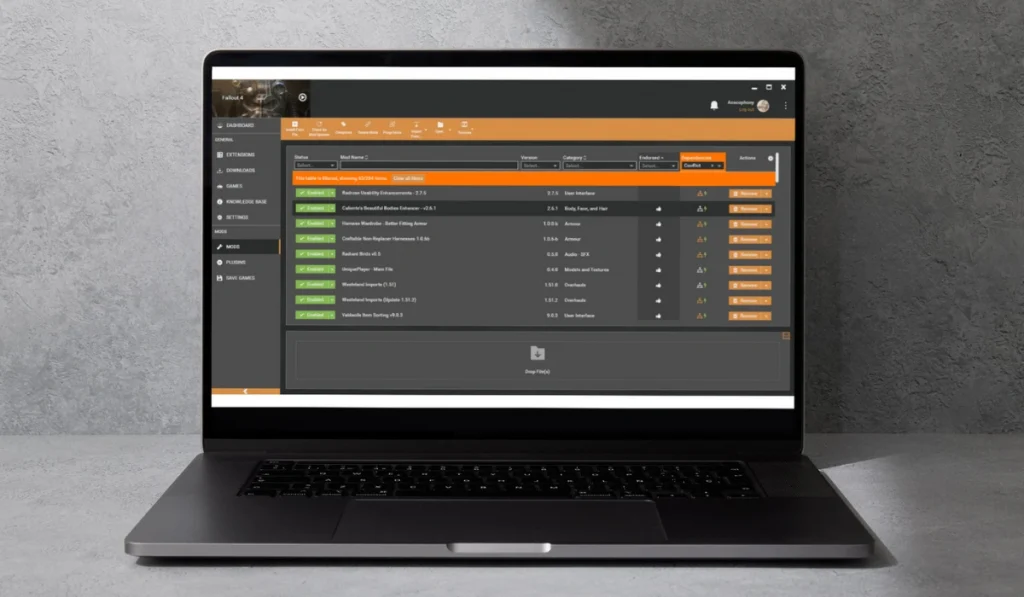
This fix breaks the loop of rules that stops deployment. The error often occurs when two mods instruct Vortex to load after each other, creating a cycle. By removing one of these rules, you allow deployment to continue and ensure your load order finishes correctly.
Follow given Steps to do it:
- Open Vortex Mod Manager.
- Go to the Dashboard and open Rules Editor.
- Look for mods that have clashing before/after rules.
- Delete or adjust one of the rules.
- Save and redeploy your mods.
Fix #2: Reset Deployment Method
Vortex uses Hardlink or Symlink to manage mod files. Sometimes the selected method conflicts with your system or cache, which keeps the error active. Changing the method resets how Vortex links files and clears hidden issues. After this, deployment usually works again.
Here are the steps to do this action:
- Open Vortex and go to Settings.
- Find the Deployment section.
- Switch the method from Hardlink to Symlink or the other way around.
- Redeploy your mods and check for the error.
Fix #3: Use LOOT to Sort Plugins
Load order mistakes are one of the main causes of cyclical rules. LOOT (Load Order Optimization Tool), built into Vortex, can automatically sort plugins to prevent loops. Once sorted, plugins line up correctly and deployment runs smoothly.
Below are the steps:
- In Vortex, go to the Plugins tab.
- Click the Sort button to run LOOT.
- Let LOOT arrange your load order.
- Review warnings and accept the changes.
- Deploy again and check if the error is gone.
Fix #4: Update or Reinstall Mods
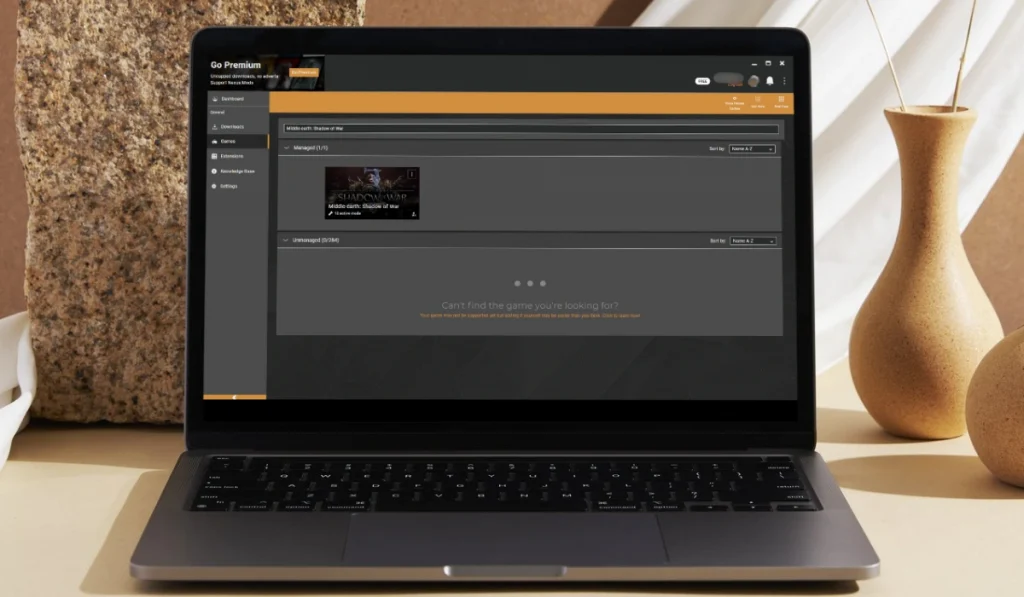
Outdated or corrupted mods can create cycles that block deployment. Updating or reinstalling the affected mod removes broken files and makes it work with the latest game and Vortex version. After this fix, mods run without clashing.
Use these steps:
- Identify which mod shows in the error message.
- Visit Nexus Mods and download the latest version.
- Reinstall the mod in Vortex.
- Redeploy to test if the cycle is gone.
Fix #5: Clear Deployment Cache
The deployment cache can contain corrupted data that repeats errors even after the rules are corrected. Clearing it wipes the insufficient data and forces Vortex to start fresh. This usually stops the error from showing again.
To clear deployment cache follow these steps:
- Open Settings in Vortex.
- Go to the Deployment section.
- Select Clear Cache.
- Restart Vortex and redeploy.
Fix #6: Remove Rule Dependencies
Many players create unnecessary manual rules. These rules often trigger cycles. Removing them allows Vortex to handle load order automatically, which reduces the risk of conflicts.
You can do this by opening the Rules Editor, selecting user-made rules, and deleting them. Save changes and deploy again. With fewer manual rules, Vortex uses LOOT sorting to manage the load order effectivily.
Fix #7: Reinstall Vortex
If none of the provided fixes work not properly, the program itself may be corrupted or outdated. Reinstalling Vortex clears out damaged files and resets all settings to their default values. This fresh setup enables you to import your mods without transferring any broken rules.
Follow these steps to uninstall Vortax safely:
- Backup your mods.
- Uninstall Vortex from your computer.
- Download the latest version from Nexus Mods.
- Install it and open Vortex.
- Import your mods and redeploy.
Prevention Tips to Avoid Errors in Vortex
You can reduce the likelihood of reencountering this error by adopting good habits. Here are some tips that work:
- Avoid creating manual rules unless necessary.
- Keep mods updated through Nexus Mods.
- Always run LOOT sorting before deployment.
- Install mods in small groups instead of all at once.
- Clear the deployment cache after big updates.
- Don’t mix mods from old and new game versions.
- Backup your complete mod list regularly.
Conclusion
The “Deployment Interrupted: Cyclical Mod Rules” error indicates that your rules are stuck in a loop. It occurs when mods create circular dependencies or when the deployment cache is corrupted. The error stops your load order and prevents your game from running mods.
By removing conflicting rules, using LOOT to sort plugins, updating mods, and clearing the cache, you can resolve the issue quickly. If nothing helps, reinstalling Vortex or seeking help in the Nexus Mods forums is the final step. Keep your mods clean and rules simple, and you’ll spend more time playing instead of troubleshooting.