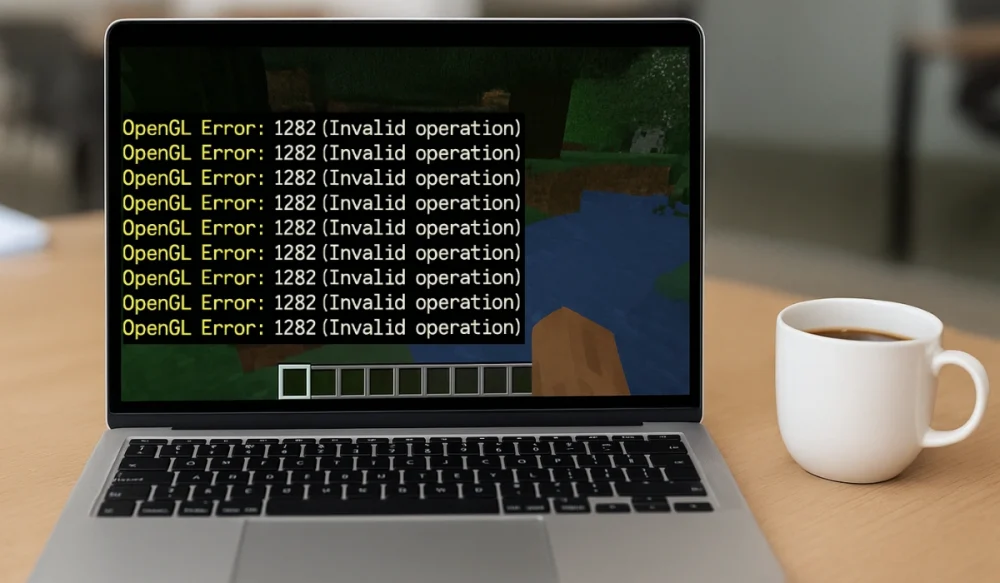You’re in the middle of a game or trying to run an application, and suddenly a message appears on your system, “OpenGL error 1282.” The program stops, your screen may freeze, and you’re not sure what is going on. This error matters because it blocks you from using the app smoothly, interrupts video streaming, or even crashes your system. In this guide, you’ll see what the error means, why it shows up, and how to prevent it from happening again.
What is OpenGL Error 1282 p?
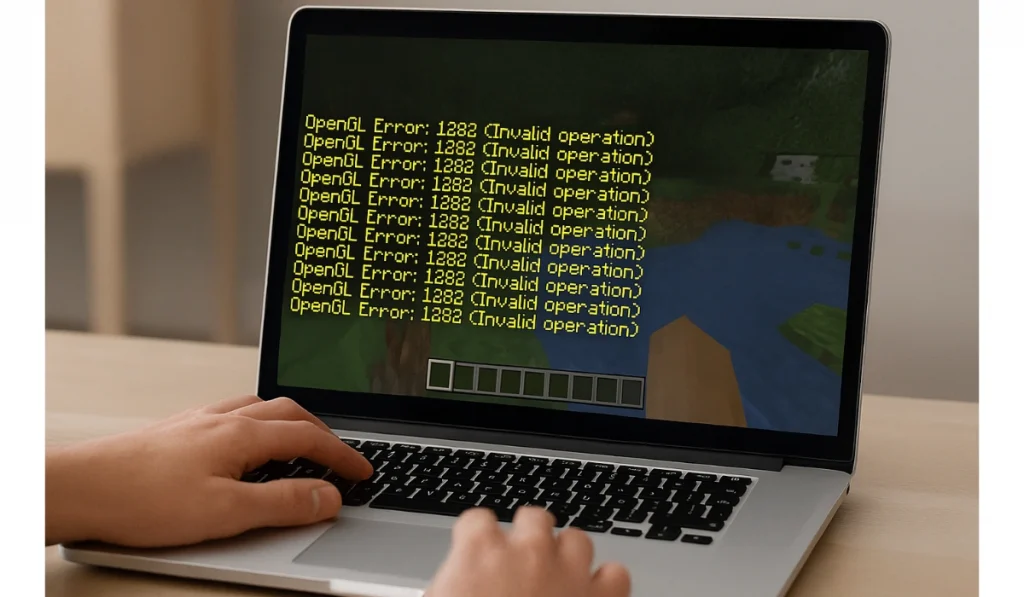
OpenGL error 1282 is a graphics system message. It tells you the program tried to run an action that OpenGL does not allow. OpenGL, which stands for Open Graphics Library, is used in video games, 3D software, and streaming apps to handle visuals and rendering. The number 1282 is tied to the “invalid operation” code. That means something in the graphics pipeline isn’t set up correctly. The extra “p” is often just a tag that shows up in logs, drivers, or debugging messages.
This error shows up in different places depending on your system. It might appear in the console window of a game engine like Unity or Unreal. You might see it in crash logs or error pop-ups on Windows, macOS, or Linux. Some users notice it when launching video players, streaming apps, or smart TVs that rely on GPU acceleration. Developers often run into it when testing shaders or running custom OpenGL programs.
Common Causes of OpenGL Error 1282
This error doesn’t have one single cause. It’s usually triggered by different issues related to your software, hardware, or settings.
Here are the most common reasons why it happens:
- Outdated graphics drivers from NVIDIA, AMD, or Intel
- Shader program errors or invalid OpenGL API calls
- Corrupted or missing system files on Windows, Linux, or macOS
- Conflicts with VPNs, overlays, or streaming software
- Weak GPU performance
- Improper OpenGL context handling inside games or apps
- Incompatible updates in game engines or graphics applications
How to Fix OpenGL Error 1282 p?
This error can come from different sources. Each fix below explains the reason behind it and gives you clear steps or actions to try.
Fix #1: Update GPU Drivers
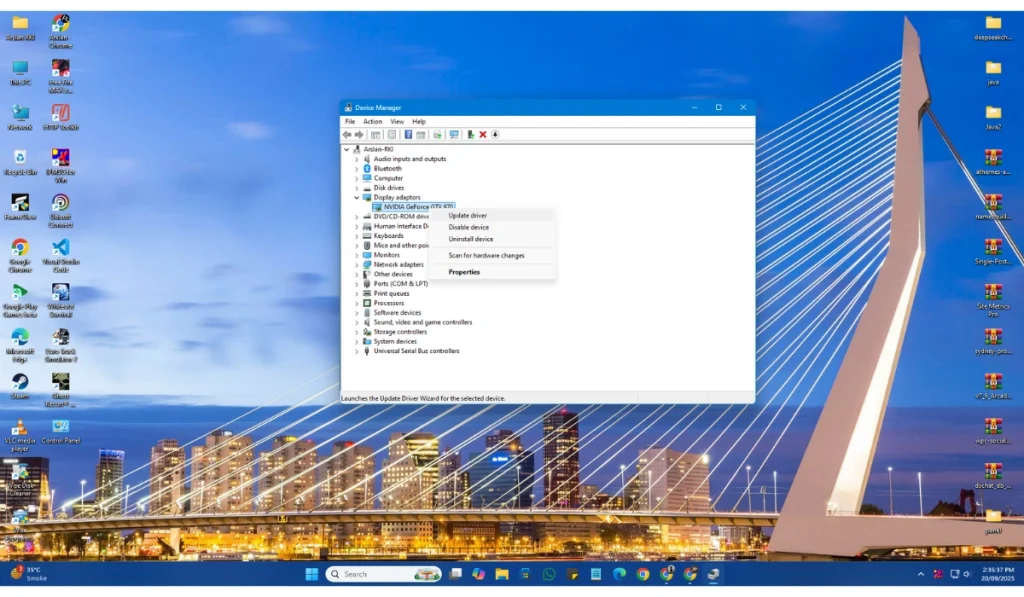
OpenGL relies on your graphics driver to communicate with the GPU. If drivers are outdated or corrupted, the system may call invalid functions, which triggers error 1282. Updating ensures compatibility with the latest games and apps.
Here are the steps you can follow to update:
- Open Device Manager.
- Expand Display adapters.
- Right-click your GPU (NVIDIA, AMD, Intel).
- Select Update driver.
- Choose Search automatically for drivers.
- Restart your PC.
Fix #2: Verify Shader Program
Shader programs are small scripts that run on the GPU. If the code has missing uniforms or invalid instructions, OpenGL will throw error 1282. Checking and recompiling shaders helps remove these invalid operations.
Recompile your shaders and check logs. Run the app with glGetError enabled to see exactly which call fails.
Fix #3: Run System File Check
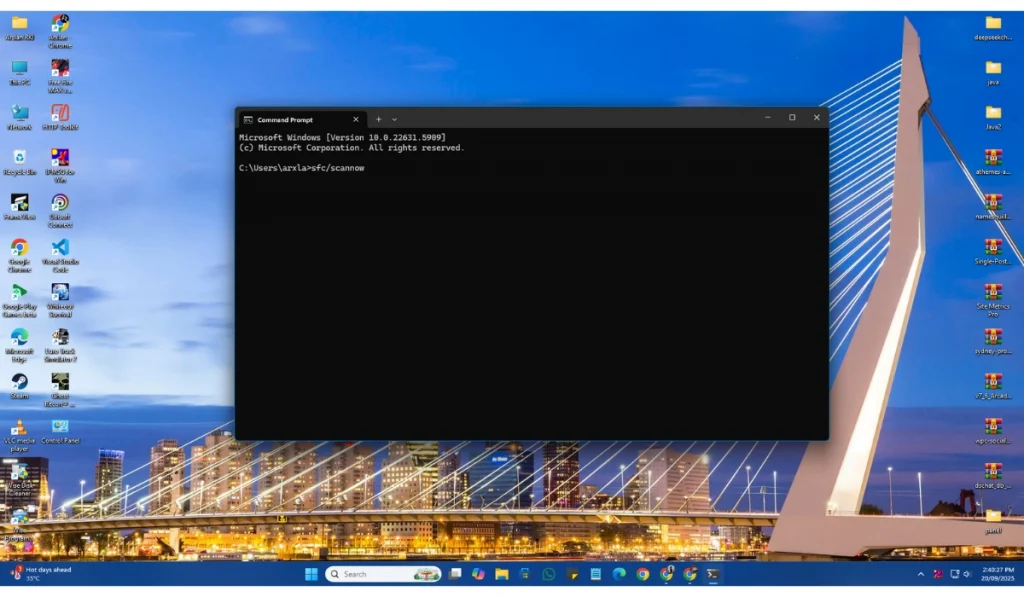
Broken or missing system files can cause graphics functions to fail. If OpenGL depends on damaged libraries, the GPU may respond with error 1282. Running a scan repairs the files and restores stability.
Follow these steps to run system file check (Windows):
- Press Windows + R on your system, type cmd, and press Enter.
- In the console, type sfc /scannow.
- Wait for the scan to complete.
- Restart your computer if fixes were applied.
Fix #4: Disable Conflicting Apps
Background apps like VPNs, overlays, or streaming tools sometimes interfere with graphics pipelines. This can break OpenGL calls and trigger invalid operations.
Close VPNs, overlays such as Discord or GeForce Experience, and recording apps. Restart your game or program and check if the error disappears.
Fix #5: Reset OpenGL Settings in Game or Engine
Some engines and apps let you change which OpenGL version they use. Wrong or experimental settings can confuse the rendering pipeline, causing error 1282. Resetting restores stable defaults.
Here are the steps you can follow (example Unity):
- Open Project Settings.
- Go to Graphics or Player Settings.
- Reset the OpenGL API version to default.
- Save and restart the project.
Fix #6: Clean Install GPU Drivers
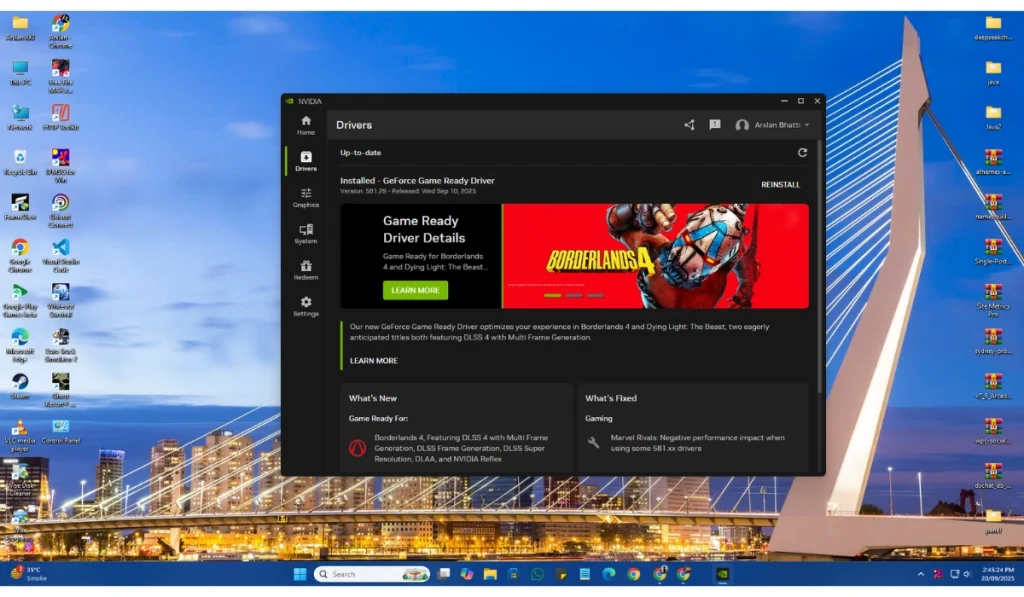
Even after updates, leftover driver files may conflict with OpenGL. A clean install removes old drivers and ensures only the latest stable files are used. This prevents invalid operations.
Use Display Driver Uninstaller (DDU) to remove all drivers. Then install the latest WHQL-certified driver from NVIDIA, AMD, or Intel.
Fix #7: Adjust GPU Power Settings
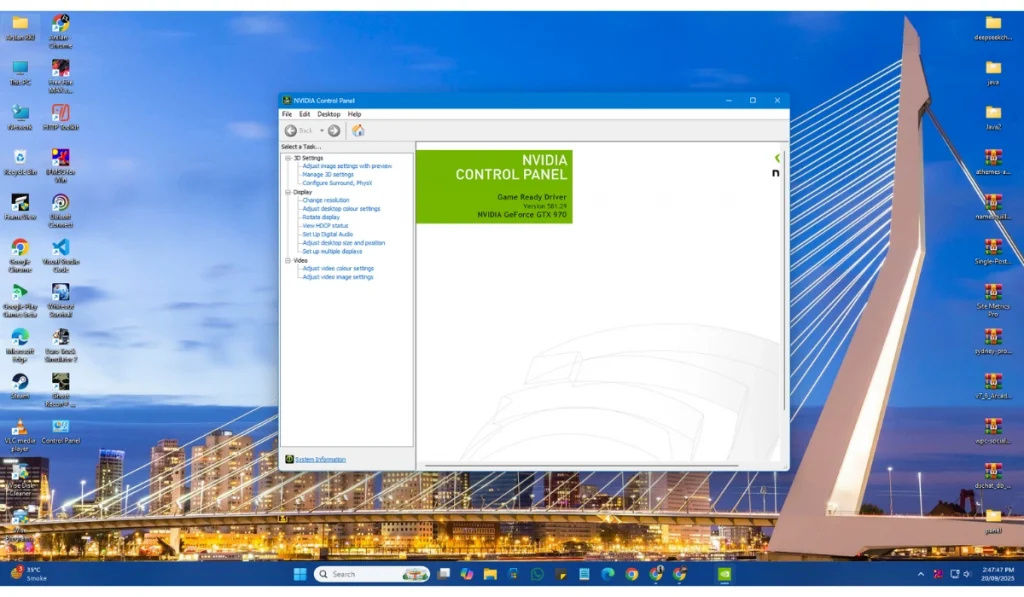
When a GPU runs in power-saving mode, it may downclock or block operations that need more performance. This mismatch can trigger error 1282. Setting the GPU to maximum performance allows OpenGL to run without limits.
Here are the steps you can follow to adjust power settings of GPU:
- Open NVIDIA Control Panel or AMD Radeon Settings.
- Find Power management mode.
- Set it to Prefer maximum performance.
- Save and restart the app.
Fix #8: Reinstall the Affected App or Game
Corrupted or incomplete app files can send invalid commands to OpenGL, which leads to error 1282. A clean install replaces damaged files with proper versions.
Uninstall the program, then reinstall it. If you’re on Steam or Epic, try Verify game files first to repair missing parts.
Fix #9: Contact Official Support
Sometimes the error comes from deep system bugs, faulty GPU hardware, or game engine-level issues. At this point, personal fixes may not be enough.
Reach out to your GPU vendor’s support (NVIDIA, AMD, Intel) or the game/app developer. Developers can also use Khronos Group forums for OpenGL-specific help.
Prevention Tips to Avoid OpenGL Errors in the Future
It’s better to stop this error from happening than to fix it every time. A few simple habits can keep your system more stable and reduce OpenGL errors.
- Keep GPU drivers up to date by downloading them from NVIDIA, AMD, or Intel
- Restart your computer and router every week to keep connections fresh
- Avoid running VPNs, overlays, or third-party streaming helpers during gaming or rendering
- Use WHQL-certified drivers that are tested for stability
- Backup important data before central system or driver updates
- Monitor GPU temperature and make sure your cooling system works properly
- Update your apps and game engines regularly to stable versions instead of experimental builds
Conclusion
OpenGL error 1282 p means your graphics system tried to perform an invalid operation. It often comes from driver issues, shader problems, or software conflicts.
By knowing the causes of the error and following prevention tips, you can reduce the chance of the error returning. And if it keeps showing up, you’ll know where to look for fixes or when it’s time to contact official support.