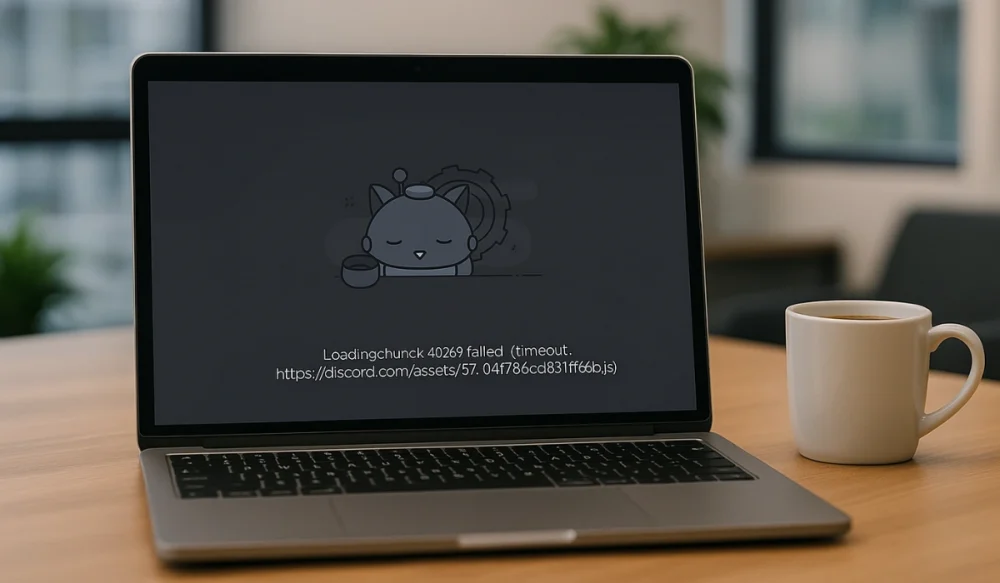You open Discord, click on a server, and instead of chat messages, you are welcomed with a “Loading Chunk Error” message. Frustrating, right? It stops you from reading messages, joining calls, or checking updates in your favorite communities on Discord. This guide explains what the error means, why it happens, how to fix it, and what you can do to keep it from coming back.
What is Discord Loading Chunk Error?
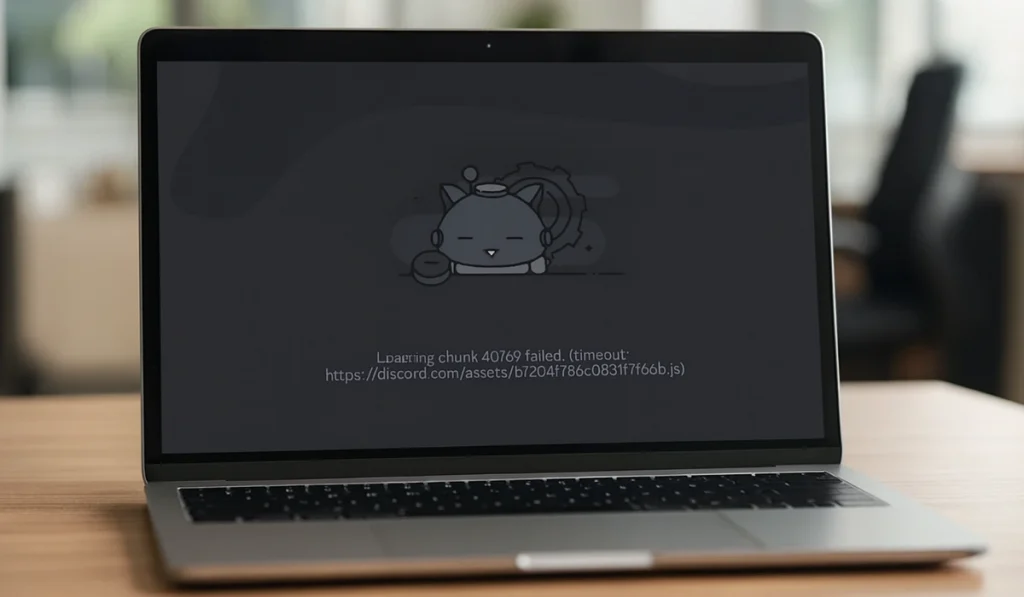
The Discord Loading Chunk Error shows up when the app can’t load the data for a channel or server. Discord works by pulling “chunks” of messages from its servers. If that process fails, you see a blank screen, a loading circle, or the message “Loading Chunk.” Your messages are still safe, but the app can’t display them.
This problem appears across different platforms. On a Windows or macOS desktop, the error may freeze the whole server view. On mobile devices, such as Android and iOS, the error makes channels appear empty. In web browsers like Chrome, Firefox, or Edge, it may block entire guilds from opening.
Common Causes of Discord Loading Chunk Error
This error can happen for several reasons. Here are the most common ones:
- Outdated Discord client that struggles with syncing data.
- Corrupted cache files or local app data.
- Slow or unstable internet connection.
- VPN or proxy blocking Discord’s connection.
- Firewall or antivirus settings are cutting off traffic.
- Discord server downtime or outage.
- Damaged browser cookies or corrupted system files.
How to Fix Discord Loading Chunk Error
Different fixes solve different causes of the error. Try them one by one until Discord starts working again.
Fix #1: Restart Discord and Your Device
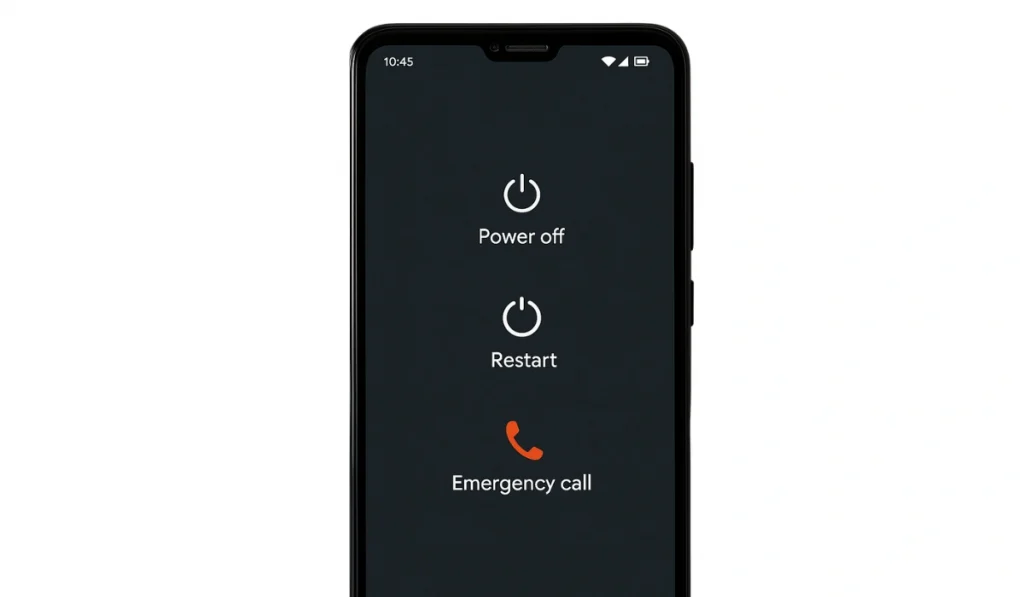
Sometimes the app gets stuck because of temporary memory issues. Restarting clears out those minor glitches and forces Discord to reconnect to its servers. After restarting, channels often load normally again.
Just close the app, restart your phone or computer, and open Discord fresh.
Fix #2: Check Discord Server Status

If Discord itself is having problems, no local fix will work. When servers are down, every client struggles to load messages. After checking the status page, you’ll know if the issue is on your side or theirs. If servers are down from the backend, you have to wait until Discord fixes it.
Fix #3: Clear Discord Cache on Desktop
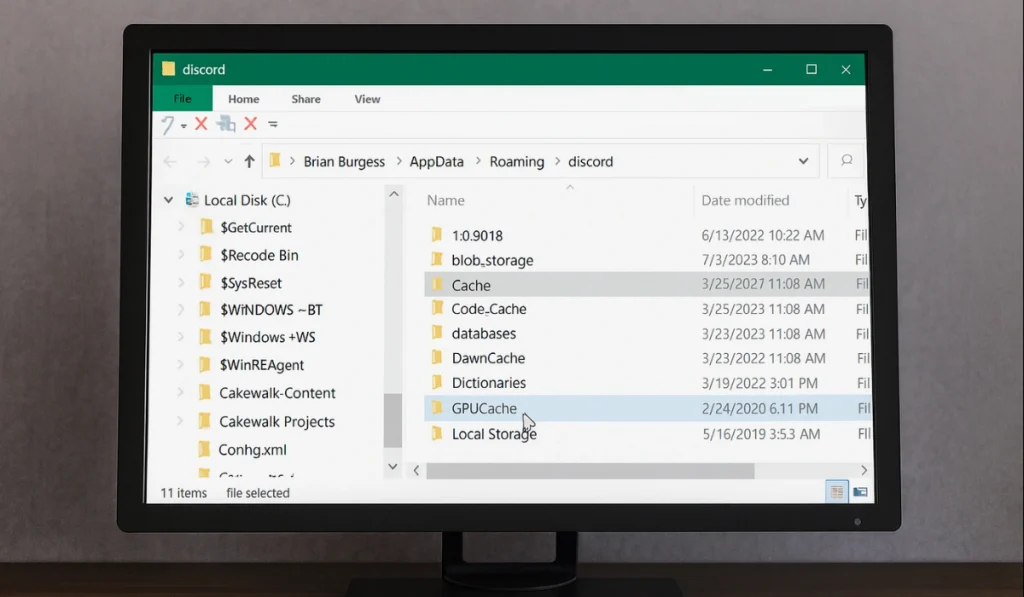
With the passage of time, Discord stores cache files on your computer to speed up loading. If these files get corrupted, the app can’t display channels correctly. Clearing the cache forces Discord to rebuild fresh data, often fixing loading issues.
Here are the simple steps you can use to clear cache:
- Close Discord completely.
- On Windows, press Win + R, type %appdata%/Discord, and hit Enter.
- Delete the folders named Cache, Code Cache, and GPUCache.
- Restart Discord.
Fix #4: Clear App Data on Mobile
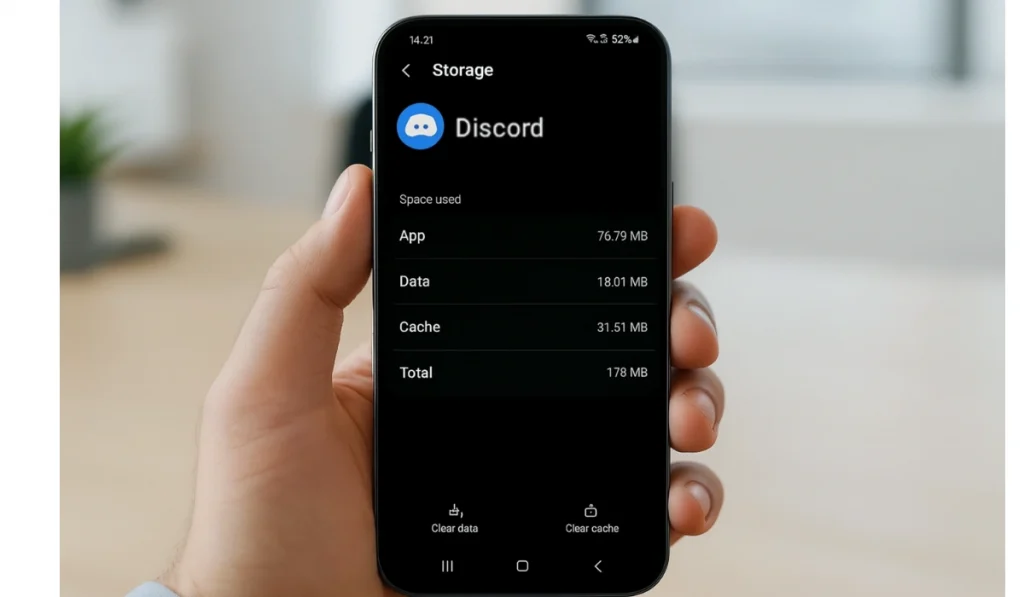
On mobile devices, Discord also saves cache and data locally. If these files break, you’ll see blank channels or errors. Clearing them resets the app and forces it to download clean data from Discord servers.
Here are the simple steps you can use:
- On Android:
- Open Settings.
- Tap Apps > Discord.
- Go to Storage.
- Select Clear Cache and Clear Data.
- On iOS: You can’t clear the cache directly. Delete the Discord app, then reinstall it from the App Store.
Fix #5: Update or Reinstall Discord
An outdated version of Discord may not sync correctly with new features or security settings. Updating Discord ensures that you’re running the latest version. If updating doesn’t work, reinstalling replaces any broken files with fresh ones. After this, Discord usually loads servers without error.
Fix #6: Disable VPN or Proxy
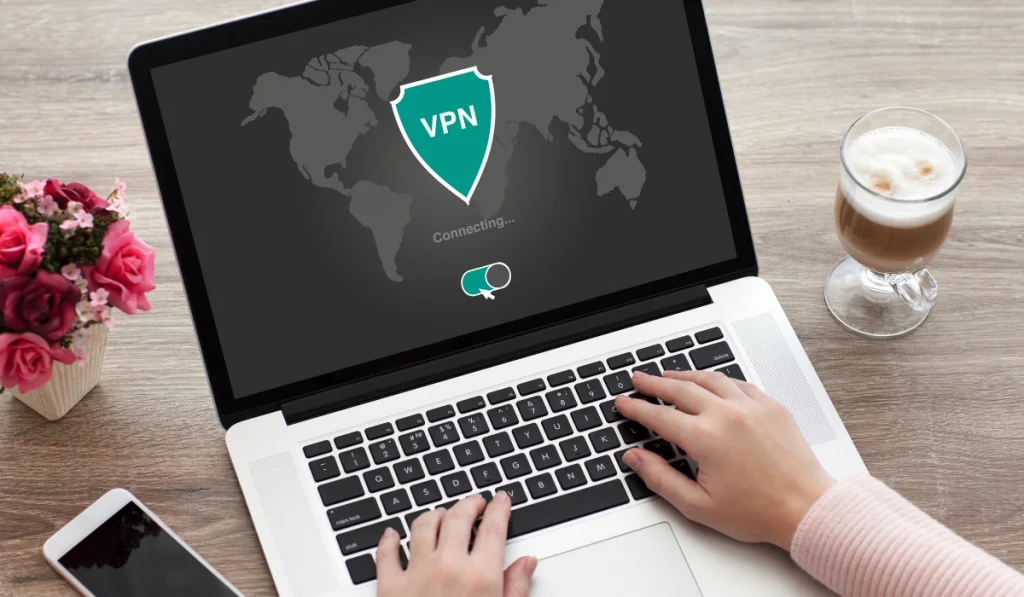
Discord sometimes blocks connections that come through VPNs or proxies. If you are using VPN at that time, then the app may not fetch data. Turning it off often urges Discord to connect directly, which fixes the loading chunk problem immediately.
Fix #7: Switch Network or Browser
Sometimes the problem lies with your internet provider or your browser settings. Switching to a different network or trying Discord in another browser can bypass those issues. After doing this, you’ll see if the problem is with your setup or Discord itself.
Prevention Tips to Avoid Discord Errors in the Future
You can lower the chances of this error coming back by following these habits:
- Keep Discord updated on all devices.
- Clear cache or app data once in a while.
- Restart your router weekly.
- Don’t use unstable VPNs or proxies with Discord.
- Add Discord to firewall and antivirus safe lists.
- Use a stable wired connection if possible.
- Always check Discord’s status page before fixing the problem.
Conclusion
The Discord Loading Chunk Error happens when the app can’t load messages or channels from its servers. Cache issues, poor internet connection, VPN conflicts, or temporary server outages may cause it.
Most fixes are simple: restart, clear cache, update the app, or switch networks. If nothing works, contact Discord Support. Try the prevention tips to keep the error away in the future. And if you’ve faced this issue, share your experience and thoughts in the comments section so others can learn what worked for you.