The DoorDash app relies on your phone’s camera for important tasks, such as taking a profile photo, verifying your ID, or uploading delivery proof. When the app suddenly displays the message “Couldn’t Access Camera,” it prevents you from moving forward. That means you can’t finish sign-up, confirm deliveries, or sometimes even log in properly. This guide explains what the error means, why it happens, and how you can prevent it in the future.
What Is the “Couldn’t Access Camera” Error on DoorDash?
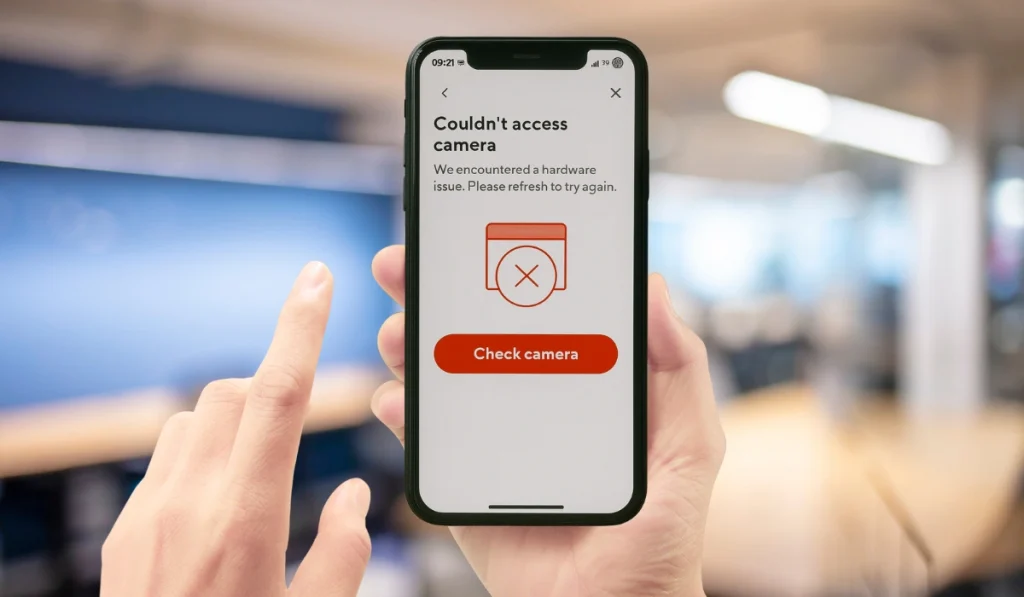
This error occurs when the DoorDash app attempts to use your phone’s camera but fails. It doesn’t matter if you’re using an iPhone or Android. The app simply can’t open the camera, so it stops the action you were trying to complete.
Most people encounter this message while performing tasks such as uploading a driver’s license photo, taking a selfie for profile verification, scanning a card or receipt, or confirming an order delivery with a picture. In every case, the app needs quick access to your camera. When access is blocked and the DoorDash app gives an error message, e.g, “Couldn’t Access Camera”.
Common Causes of the Camera Access Error in DoorDash
In most cases, the error is typically due to incorrect settings or outdated software. These are the most common reasons:
- Camera permissions turned off in your phone’s privacy settings.
- Outdated DoorDash app version that no longer works well with your device.
- An old iOS or Android update is missing, which causes compatibility problems.
- Corrupted cache or app data that blocks camera requests.
- Another app that uses the camera at the same time, such as Zoom, Instagram, or Snapchat.
- Temporary phone glitch from background apps or low memory.
- Rare DoorDash app bug or account-specific issue that only support can resolve.
How to Fix “Couldn’t Access Camera” on DoorDash?
Most Fixes depend on your phone settings and app version. Start with camera permissions, then move on to updates, cache, or reinstalling. If none of these options work, DoorDash Support can assist you in finding a better solution to the problem.
Fix #1: Enable Camera Permissions
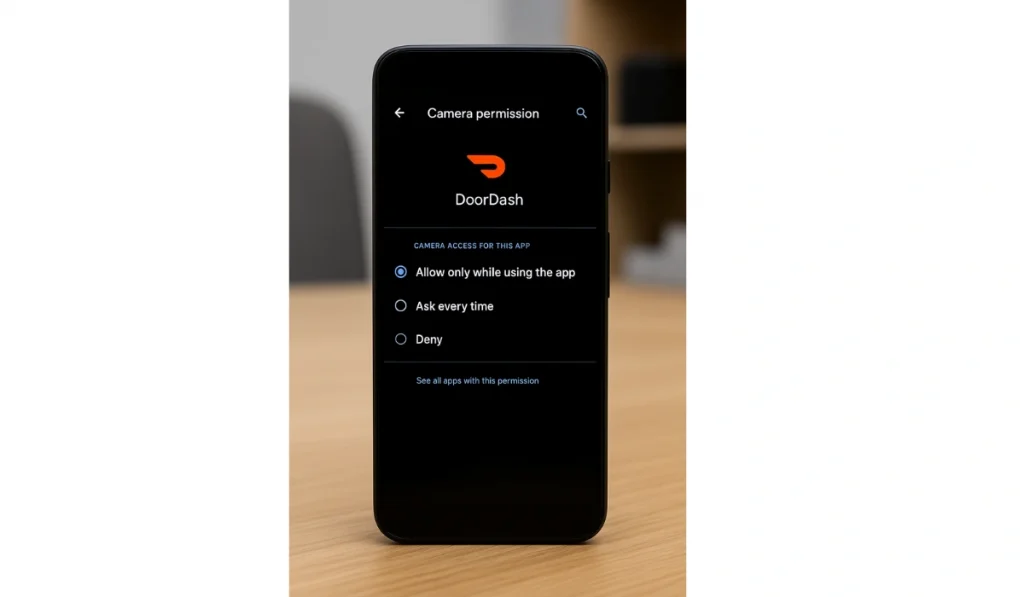
The most common cause is that DoorDash doesn’t have permission to use your camera. Without this, the app can’t open it. To resolve this issue, you must enable the camera permission for the DoorDash app.
Here is the step-by-step procedure to enable camera permission for DoorDash.
On iPhone (iOS):
- Open Settings.
- Scroll down and tap DoorDash.
- Tap Camera.
- Switch the toggle to On.
- Restart DoorDash and try again.
On Android:
- Open Settings.
- Go to Apps > DoorDash > Permissions.
- Tap Camera.
- Select Allow.
- Reopen DoorDash and test.
Fix #2: Update the DoorDash App
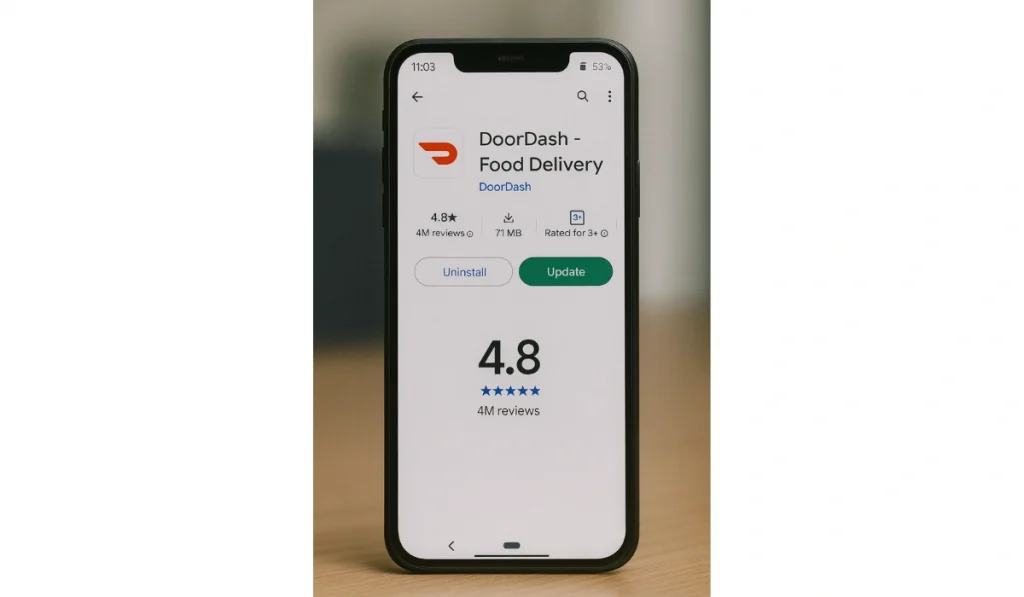
An outdated DoorDash app may not work well with the latest iOS or Android system. Updating the app resolves many bugs and restores compatibility. If you are using an outdated version of the app, you will likely encounter these types of errors.
To update the DoorDash app, simply follow these steps:
- Go to the App Store (iPhone) or Google Play (Android)
- Search for the DoorDash app in the search bar.
- Check for any updates.
- If available, simply update the app to the latest version.
Once your app is updated, relaunch the app and test the camera.
Fix #3: Close Other Apps Using the Camera
If another app, such as Zoom, Instagram, or Snapchat, is using the camera in the background, DoorDash won’t be able to access it. Close all background apps, then open DoorDash alone. Try using the camera again.
Fix #4: Restart Your Phone
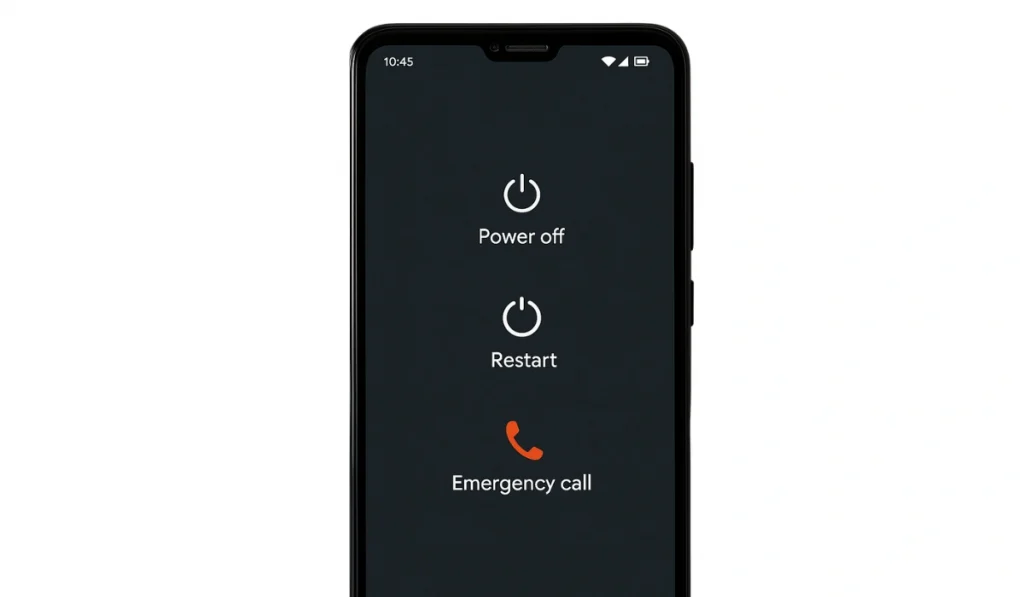
Sometimes the error is just a temporary glitch. Restarting your device may clear memory and reset background processes that could be blocking the camera.
Turn your phone off, wait at least 30 seconds, then power it back on. Then open the DoorDash app again and check that its camera is working well.
Fix #5: Clear Cache and App Data

Old cache or corrupted data can prevent the app from utilizing hardware features, such as the camera. Clearing the cache and data may sometimes resolve this issue. To clear the cache and data just follow the simple steps given below:
On Android:
If you are using the Android system, then follow these steps:
- Open your device Settings.
- Go to the Apps Section
- Find the DoorDash app.
- Tap on Storage.
- First, clear the cache and run the app.
- If it doesn’t work, then clear the app data.
- Reopen the app and log back in.
On iPhone:
There’s no direct, clear cache option on iPhone. Instead, delete the app and reinstall it from the App Store. This resets all cached data.
Fix #6: Update iOS or Android
If your phone’s operating system is out of date, some apps may not function correctly due to the system’s incompatible requirements. Updating the system may ensure the DoorDash app is compatible with your phone’s software.
To check whether your operating system is updated or not, just follow these steps:
- Go to device Settings.
- Find the General setting option.
- Check for Software Update (iPhone) or Settings > System > System Update (Android).
- Install any available updates, restart, and try to open your app.
Fix #7: Reinstall the DoorDash App
If none of the above work, reinstalling often clears hidden bugs.
Delete the DoorDash app and restart your phone, then reinstall DoorDash from the App Store or Google Play. Log in and test the camera feature.
Fix #8: Contact DoorDash Support
If the error persists, the issue may be related to your account or a rare app bug. DoorDash Support can check logs and permissions.
Open the app, go to Help > Report an Issue, or visit the DoorDash Help Center online. Be prepared to describe your phone type, operating system, and the specific time when the error appears.
Prevention Tips to Avoid Couldn’t Access Camera on DoorDash
You can’t stop every app glitch, but a few simple habits make the “Couldn’t Access Camera” error less likely to appear:
- Keep the DoorDash app updated in the App Store or Google Play.
- Double-check camera permissions after updating iOS or Android.
- Restart your phone daily or every few days to clear background issues.
- Don’t run too many camera-heavy apps at the same time.
- Clear the DoorDash cache every couple of weeks.
- Install the latest iOS or Android updates for compatibility.
- Report any recurring bugs to DoorDash Support so they can investigate.
Conclusion
When DoorDash says “Couldn’t Access Camera,” it simply means the app can’t open your phone’s camera at that moment. Most of the time, the cause is permissions, updates, or another app blocking access.
By following prevention steps such as keeping your phone and app updated, you can reduce the frequency of this error. And if it continues to happen, DoorDash Support is here to help you get back on track.
