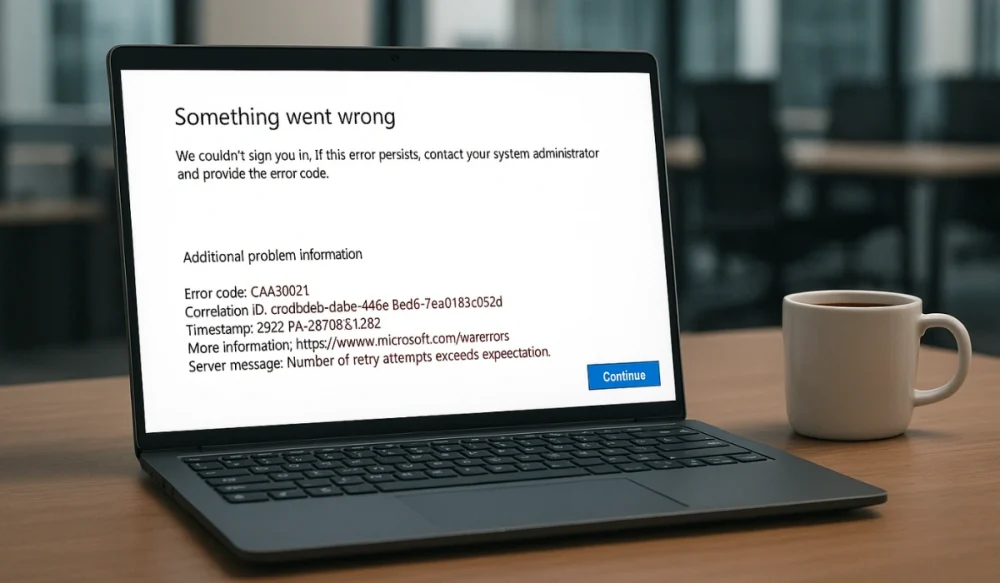You’re trying to sign in to Outlook, Teams, or Word, and suddenly a strange code pops up on your device screen: CAA50021. The app won’t let you log in, and you’re stuck on the error. This error matters because it blocks access to your emails, meetings, and documents. It can stop your work or school tasks right away. In this guide, i will explain what the error means, why it shows up, and how you can prevent it from happening again.
What is the CAA50021 Error Code in Microsoft 365 Apps?
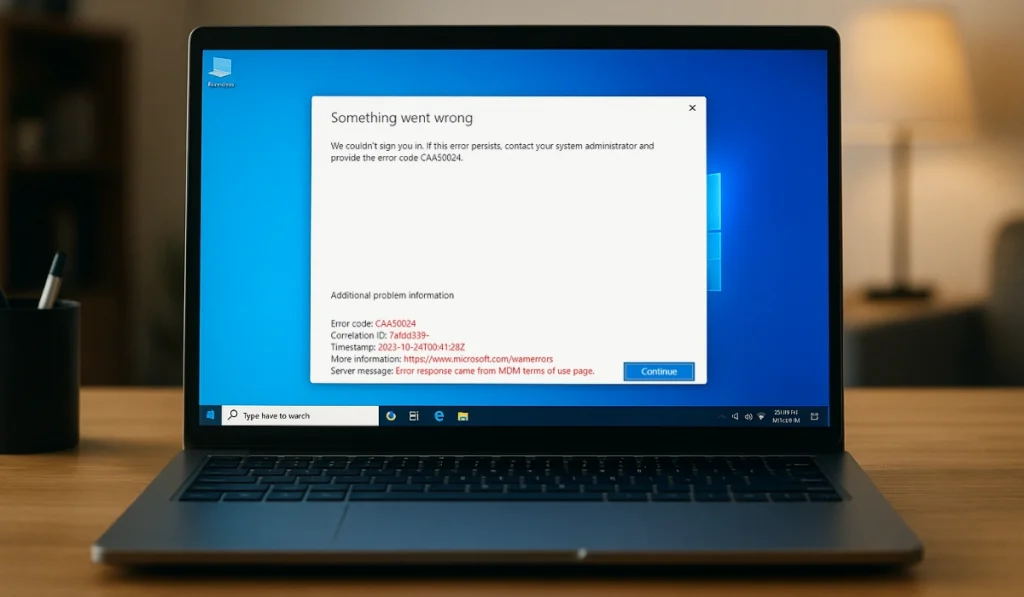
Error CAA50021 is a Microsoft 365 sign-in problem. It shows up when the app can’t confirm your identity with Microsoft’s login system. In simple words, the app is trying to connect to your account, but something goes wrong in the process. The system calls this an “authentication failure.”
You might see this error while signing in to Outlook, Microsoft Teams, Word, or Excel. It can appear as a pop-up box, a login screen message, or inside Azure Active Directory (now called Microsoft Entra ID) sign-in logs. Some users only notice it when apps keep asking for their password again and again without success.
Common Causes of CAA50021 Error Code
This error doesn’t always have one reason. It usually comes from account or system issues that interrupt the login process. Here are the most common causes:
- Cached credentials inside Windows Credential Manager cause conflicts
- Outdated Microsoft 365 apps or authentication components
- Conditional Access policy in Azure AD blocking the sign-in
- Multi-Factor Authentication (MFA) setup not working correctly
- Disabled or expired work or school account in Azure AD / Entra ID
- Registry or token cache corruption in Windows
- Browser settings (Edge, Internet Explorer) conflicting with Microsoft login
How to Fix CAA50021 Error Code in Microsoft 365 Apps?
This error can come from different account or system issues. Each fix below explains why it matters, what it changes, and how to try it.
Fix #1: Clear Cached Credentials in Windows Credential Manager
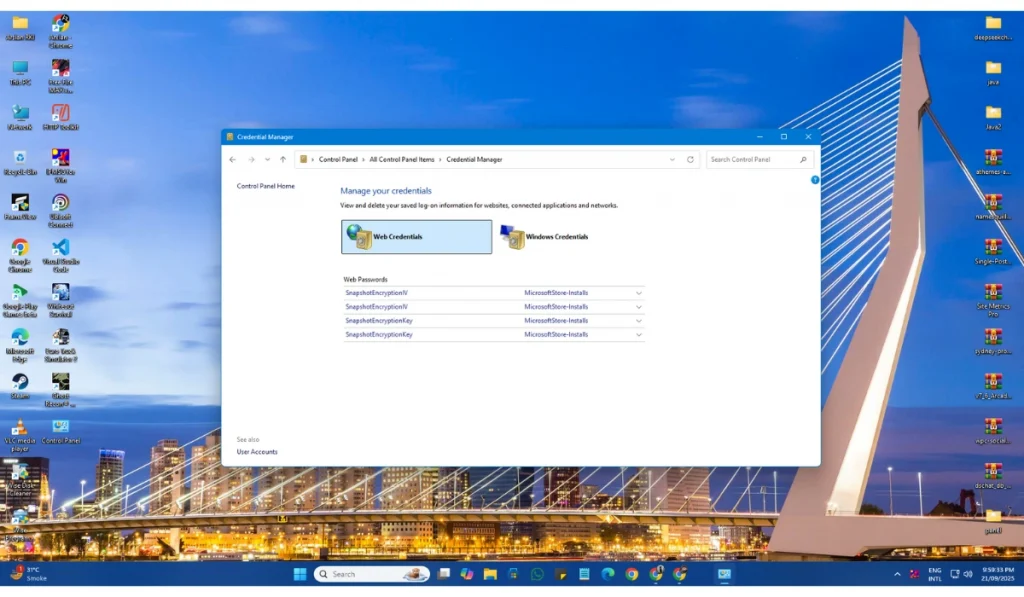
This error often appears because old login data is stuck in Windows. The app tries to use those cached tokens, but Microsoft’s servers reject them. By clearing the saved credentials, you force the app to ask for a fresh sign-in. That resets the login flow and removes the conflict.
Here are the steps you can follow to clear cached credentials:
- Open Control Panel.
- Search for Credential Manager.
- Click on Windows Credentials.
- Look for saved entries linked to Microsoft 365, Office, or Teams.
- Remove them one by one.
- Restart your app and sign in again.
Fix #2: Sign Out and Sign Back In
Sometimes the error happens because the current session token is expired or broken. Signing out closes the bad session, and signing back in makes the app request a new one. This often clears temporary login problems.
Here are the steps you can follow to sign out and back in:
- Open your Microsoft 365 app (Outlook, Teams, Word).
- Go to your account picture or profile menu.
- Select Sign out.
- Close the app fully.
- Reopen the app and sign in again.
Fix #3: Update Microsoft 365 Apps
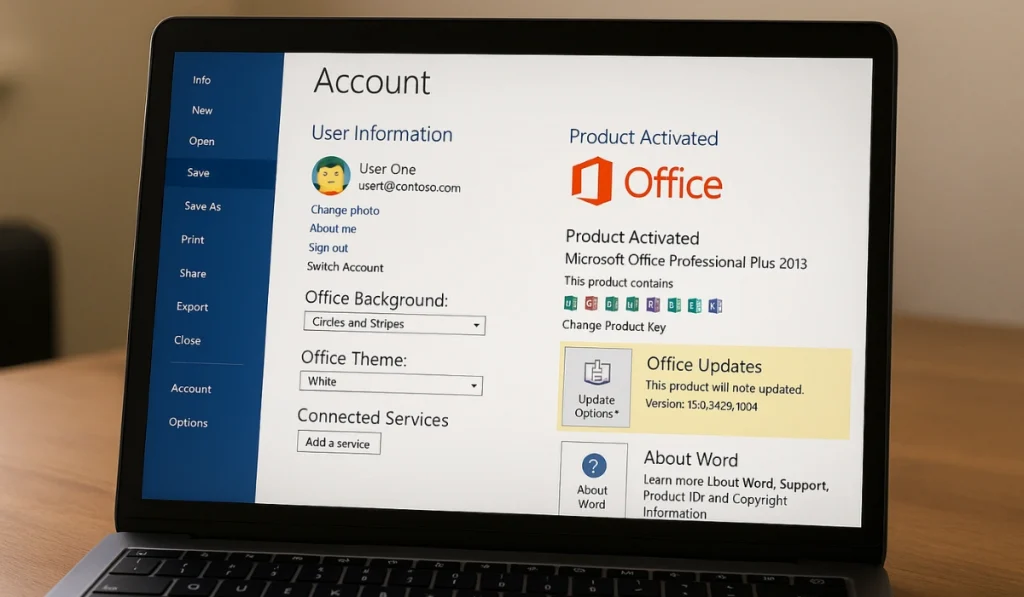
Outdated apps don’t always work well with Microsoft’s latest login systems. When you update, the app gets the newest authentication libraries, which removes errors like CAA50021.
Here are the steps you can follow to update Office apps:
- Open Word, Excel, or any Office app.
- Click File > Account.
- Under Product Information, select Update Options.
- Choose Update Now.
- Restart the app after the update is finished.
Fix #4: Reset Teams or Outlook Login Cache
Login cache stores small files that help apps remember your account. If these files get corrupted, the app can’t complete authentication and shows the error. Resetting the cache forces the app to rebuild those files from scratch.
Here are the steps you can follow to reset Teams cache:
- Close Teams completely.
- Press Windows + R, type %appdata%\Microsoft\Teams, and hit Enter.
- Delete all files in that folder.
- Restart Teams and log in again.
Here are the steps you can follow to reset Outlook login:
- Close Outlook.
- Open Control Panel > Mail > Email Accounts.
- Remove your account.
- Add the account back again and sign in.
Fix #5: Check Multi-Factor Authentication (MFA)
This error can also happen when MFA is set up but the device or code is missing. Microsoft blocks the sign-in because it can’t verify your identity. Fixing your MFA setup lets you pass authentication without errors.
If you changed phones or deleted the Authenticator app, re-register your device in your Microsoft security settings. If you can’t, ask your IT admin to reset MFA for your account.
Fix #6: Verify Account Status in Azure AD / Entra ID
When an account is disabled, expired, or blocked in Microsoft’s directory, login requests fail and show error CAA50021. Fixing the account status allows normal sign-in again.
Only IT admins can do this. They need to check your account in the Microsoft Entra ID admin center. If the account is locked or expired, re-enable it.
Fix #7: Adjust Conditional Access Policies
Conditional Access policies control where and how accounts can log in. If the rules are too strict, they may block a valid login and trigger error CAA50021. Changing or updating the policy removes the block and lets the sign-in continue.
Admins should review the Conditional Access settings in the Entra admin center and allow access for valid users or devices.
Fix #8: Re-Register Device with Azure AD / Intune
Devices connected to Azure AD sometimes lose sync. When that happens, Microsoft blocks login attempts for security reasons. Re-registering the device refreshes the trust and restores sign-in.
Here are the steps you can follow to re-register a device:
- Open Settings in Windows.
- Go to Accounts > Access work or school.
- Select your work or school account.
- Click Disconnect.
- Reconnect the account and sign in again.
Fix #9: Contact IT Support or Microsoft Support
If none of the fixes work, the problem may be deeper: tenant settings, federation issues, or backend errors. At this point, support teams can look at sign-in logs and fix it directly. When they resolve the problem, your apps will start signing in without error.
Contact your IT helpdesk or open a support ticket with Microsoft to get advanced help.
Prevention Tips to Avoid Errors in Microsoft 365
It’s easier to avoid this error than to fix it every time. A few simple habits can help keep your sign-ins smooth and reliable.
- Keep Microsoft 365 apps updated to the latest version
- Clear cached credentials when you change your password
- Make sure your MFA device (phone or token) is always ready
- Ask your IT admin to review Conditional Access settings regularly
- Don’t mix personal and work accounts in the same Office app
- Keep Windows updates in sync with Microsoft 365 updates
- IT admins should monitor Azure AD / Entra ID sign-in logs for failed logins
Conclusion
Error CAA50021 means Microsoft 365 apps can’t finish the sign-in process. It usually comes from issues with authentication, cached credentials, or account policies.
By knowing the causes and following prevention tips, you can reduce the chance of this error locking you out again. If it doesn’t go away, contacting your IT helpdesk or Microsoft support is the best next step.